Unlinking the Tool Colour Swatches
T-ANIMPA-010-019
You can unlink the tool colour swatches and use separated colours for the Brush, Paint, and pencil line tools.
If you prefer to have Harmony use the same colour swatches regardless of the selected tool, you can link the three swatches together.
How to unlink the tool colour swatches
- In the Colour view, if the storage swatches are linked, click the Link
 button to unlink them.
button to unlink them.
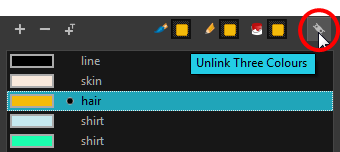
- Click on the Brush
 storage swatch.
storage swatch.
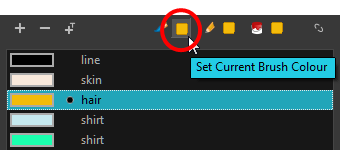
- In the Colour list, select the desired colour.
- Click the Pencil
 storage swatch.
storage swatch.
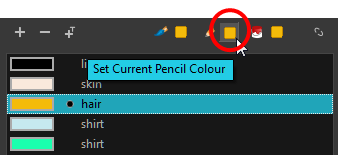
- In the Colour list, select a colour.
- Click the Paint
 storage swatch.
storage swatch.
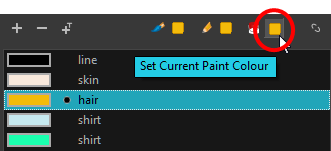
- In the Colour list, select a colour.
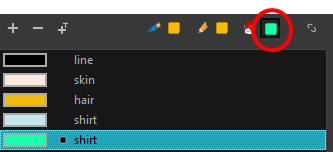
Time Estimated 10 mins
Difficulty Level Intermediate
Topics List
- About the Pencil Tool
- Drawing with the Pencil Tool
- Changing Pencil Settings
- Selecting a Pencil Preset
- Creating Pencil Presets
- Creating Pencil Thickness Presets
- Applying a Pencil Preset
- Exporting Pencil Presets
- Importing Pencil Presets
- Activity 1: Creating Clean Up Pencil Presets
- About the Repositioning All Drawings Tool
- Repositioning Drawings
- About the Contour Editor Tool
- Reshaping a Drawing with the Contour Editor Tool
- About the Pencil Editor Tool
- Reshaping Pencil Lines
- About the Smooth Editor Tool
- Smoothing Lines
- Activity 2: Creating Ink Columns Using TB_PL_IBINK Script
- About OpenGL Antialiasing
- Setting the Full Scene Antialiasing Preference
- About the Tool Colour Swatches
- Unlinking the Tool Colour Swatches
- Displaying the Current Drawing on Top
- Activity 3: Cleaning the Animation