- Modules
- Drawing with Harmony Premium
- Drawing with the Pencil Tool
Drawing with the Pencil Tool
T-HFND-004-004A
Using the Pencil tool, you can draw vector pencil lines which can be easily tweaked and reshaped as needed.
Authors
Marie-Eve Chartrand
Christopher Diaz
chrisdiazart.com
How to draw with the Pencil tool
- In the Timeline
or Xsheet view, select the cell on which you want to draw.
- In the Tools toolbar, select the Pencil
 tool or press Alt + /.
tool or press Alt + /.
- In the Colour view, click a colour swatch to select a colour.
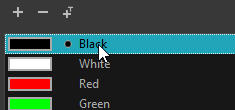
- In the Drawing
or Camera view, start drawing.
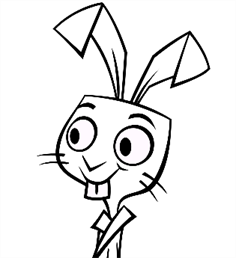
NOTE: You can press Shift + Alt as you draw to draw straight lines.
NOTE: Pencil lines are central vector lines. Sometimes, two pencil lines may look connected because they brush each other, but if their centerline is not connected, they will be considered an open shape. To make sure the end of your stroke connects to the beginning of your stroke, hold the Alt key when you start or finish drawing a pencil line.
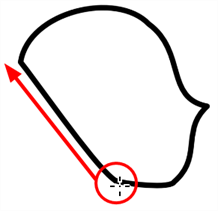
Time Estimated 10 mins
Difficulty Level Beginner
Topics List
- Drawing with the Brush or Pencil Tool
- About the Tool Properties View
- About the Brush Tool
- Drawing with the Brush Tool
- Drawing with the Pencil Tool
- About the Select Tool
- Selecting
- About Shape Tools
- Drawing with the Rectangle, Ellipse, and Line Tools
- About the Cutter Tool
- Cutting Artwork
- About the Contour Editor Tool
- Reshaping a Drawing with the Contour Editor Tool
- About the Pencil Editor Tool
- Reshaping Pencil Lines
- About the Centerline Editor
- Reshaping Brush Strokes
- About the Eraser Tool
- Erasing
- Modifying the Eraser Settings
- Painting Drawings
- Inking Lines
- About the Stroke Tool
- Drawing with the Stroke Tool
- Closing Gaps
- About the Edit Gradient and Texture Tool
- Using the Edit Gradient and Texture Tool
- Activity 1: Basic Drawing