- Modules
- Drawing with Harmony Premium
- About the Edit Gradient and Texture Tool
About the Edit Gradient and Texture Tool
T-HFND-006-019
If you paint a zone with a gradient or texture colour, you can use the Edit Gradient/Texture tool to modify its position in the zone. You can move, scale, rotate and skew. If you want to match the colour to the animation, set the first texture position and copy the Edit Gradient/Texture position. When moving to the next drawing, you can select the next texture and paste the previous position to continue the modifications.
You can reposition a linear or radial gradient painted zone using the Edit/Gradient tool.
You can reposition a zone painted with a bitmap texture using the Edit/Gradient tool.
If you are painting a hand-drawn animation or if you want the Brush and Paint tool to use your gradient’s position, angle and scale settings instead of the default ones, you can store your own settings and reuse them afterward.
This way of editing a texture using the Edit Gradient/Texture tool also works with pencil lines drawn with textured “brushes”. If you then paint your textured pencil line with a gradient, you can do so and then edit both elements independently at the same time.
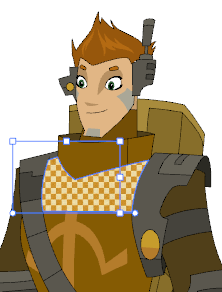
Authors
Marie-Eve Chartrand
Christopher Diaz
chrisdiazart.com
Time Estimated 10 mins
Difficulty Level Beginner
Topics List
- Drawing with the Brush or Pencil Tool
- About the Tool Properties View
- About the Brush Tool
- Drawing with the Brush Tool
- Drawing with the Pencil Tool
- About the Select Tool
- Selecting
- About Shape Tools
- Drawing with the Rectangle, Ellipse, and Line Tools
- About the Cutter Tool
- Cutting Artwork
- About the Contour Editor Tool
- Reshaping a Drawing with the Contour Editor Tool
- About the Pencil Editor Tool
- Reshaping Pencil Lines
- About the Centerline Editor
- Reshaping Brush Strokes
- About the Eraser Tool
- Erasing
- Modifying the Eraser Settings
- Painting Drawings
- Inking Lines
- About the Stroke Tool
- Drawing with the Stroke Tool
- Closing Gaps
- About the Edit Gradient and Texture Tool
- Using the Edit Gradient and Texture Tool
- Activity 1: Basic Drawing