- Modules
- Drawing with Harmony Premium
- Drawing with the Rectangle, Ellipse, and Line Tools
Drawing with the Rectangle, Ellipse, and Line Tools
T-HFND-004-006A
You can use the Line, Rectangle, or Ellipse tool to draw shape without having to trace them. You can also draw perfect circles and squares.
Author
Christina Halstead
2D Animator and Character Designer
shadowbrushcreations.com
How to draw with a shape tool
- In the Timeline or Xsheet view, select the cell on which you want to draw.
- In the Tools toolbar, select the Rectangle
 , Ellipse
, Ellipse  , or Line
, or Line tool.
tool.
- To automatically fill the shape, in the Tool Properties view, select the Auto Fill
 option.
option.
- In the
Camera view, click and drag to draw the shape.
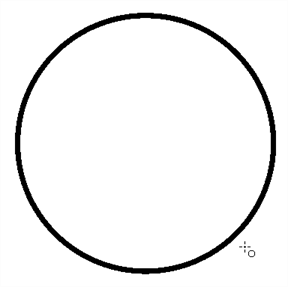
- Hold down Shift to lock the rectangle or the ellipse ratio to 1:1.
- Hold down Alt to draw the rectangle or ellipse from its centre.
- Hold down Shift to snap the line every 15 degrees.
- Hold down Alt to snap the start or end of the line to a nearby stroke.
- Use the Contour Editor
 tool to deform the shape and create your drawing.
tool to deform the shape and create your drawing.
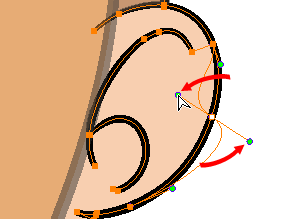
Time Estimated 5 mins
Difficulty Level Beginner
Topics List
- Drawing with the Brush or Pencil Tool
- About the Tool Properties View
- About the Brush Tool
- Drawing with the Brush Tool
- Drawing with the Pencil Tool
- About the Select Tool
- Selecting
- About Shape Tools
- Drawing with the Rectangle, Ellipse, and Line Tools
- About the Cutter Tool
- Cutting Artwork
- About the Contour Editor Tool
- Reshaping a Drawing with the Contour Editor Tool
- About the Pencil Editor Tool
- Reshaping Pencil Lines
- About the Centerline Editor
- Reshaping Brush Strokes
- About the Eraser Tool
- Erasing
- Modifying the Eraser Settings
- Painting Drawings
- Inking Lines
- About the Stroke Tool
- Drawing with the Stroke Tool
- Closing Gaps
- About the Edit Gradient and Texture Tool
- Using the Edit Gradient and Texture Tool
- Activity 1: Basic Drawing