- Modules
- Four-Legged Walk-Cycle Animation
- Activity 2: Drawing the Key Poses
Activity 2: Drawing the Key Poses
T-EXC-002-008
An animal’s four-legged walk-cycle is a bit trickier than the regular walk cycle. Not only do you have two sets of legs to animate (front and back) but they cannot be animated separately, both sets need to work as a group.
On the Panther drawing element, you will sketch all four key poses that were covered previously. Each key pose will be a on different frame.
Remember, not only the paws and legs of the panther are moving, but the body, neck, tail, and head as well. As the legs move from the passing to the contact position, the body moves up and down. This, in turn, affects the motion of the neck and tail.

As in traditional animation, you'll use onion skinning, so you can see drawings on the frames before and after your current selection. This is a great way to help you to make adjustments to elements in relation to other keyframes.
Material
You can download the provided sample material for this module and use the following templates to use as a reference to compare with your final sketch. Don't forget to unzip (uncompress) the files before placing them in your library.
- MO-EXC-002/01-animation-path.tpl
- MO-EXC-002/02-panther-animation.tpl
How to start your project and draw your keys
- Start Harmony.
- In the Welcome screen, name your project: Panther.
- In the Timeline view, click the Add Element
 button and select Drawing.
button and select Drawing.
- Rename both Drawing Elements. Name the first element: Panther and the second element: Path.
- On the Path layer, use the Brush
 tool to sketch the path marks. Remember, you will have two sets of legs to animate, so if you do a path for each leg, that's four paths. Don't forget to extend the exposure of that frame, so you see it throughout your animation while drawing your panther.
tool to sketch the path marks. Remember, you will have two sets of legs to animate, so if you do a path for each leg, that's four paths. Don't forget to extend the exposure of that frame, so you see it throughout your animation while drawing your panther.
NOTE: If you have issues with the previous steps, import the 01-animation-path.tpl template.
- In the Tools toolbar, enable the Onion Skin
 button.
button.
-
To see more frames, drag the blue handles that are over the frames in the Timeline view.
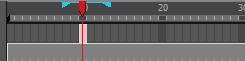
Depending on how many frames you decide to include in your onion skin, you should see the previous and next drawings in the Camera view.

- Draw the main key poses for your animation.
NOTE: If you have issues with the previous steps, import the 02-panther-animation.tpl template.
Time Estimated 40 mins
Difficulty Level Beginner
Topics List
- Understanding How Four-legged Animals Move
- Anatomy of a Four-legged Walk Cycle
- Photo and Video References
- Four-legged Walk Basics
- Analyzing Four-legged Walk Animations
- Rough versus Clean
- Activity 1: Observation
- Activity 2: Drawing the Key Poses
- Activity 3: Adjusting the Paws for a Pan Background
- Activity 4: Creating In-betweens
- Activity 5: Cleaning and Painting Your Animation
- Activity 6: Creating a Background
- Activity 7: Setting the Animation on a Peg
- Activity 8: Animating a Bear and Dog (Optional)