- Modules
- Layout and Posing
- Marking Drawings
Marking Drawings
You can mark your drawings as Key, Breakdown, or other custom marks.
How to mark a drawing as Key, Breakdown or In-between
- From the top menu, select Windows > Toolbars > Mark Drawing.
The Mark Drawing toolbar displays.
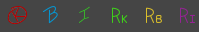
- In the Xsheet view, select the cell you want to identify. This option is not available in the Timeline view.
- In the Mark Drawing toolbar, click one of these buttons: Mark as Key Drawing
 , Mark as Breakdown Drawing
, Mark as Breakdown Drawing  or Mark as In-between Drawing
or Mark as In-between Drawing  . In the Xsheet menu, you can also select Drawing > Mark Drawing As > Key Drawing, Breakdown Drawing, In-between Drawing, Retake Key, Retake BD and Retake IB.
. In the Xsheet menu, you can also select Drawing > Mark Drawing As > Key Drawing, Breakdown Drawing, In-between Drawing, Retake Key, Retake BD and Retake IB.
- If you selected Mark as Key Drawing, a
icon appears in the cell.
- If you selected Mark as Breakdown Drawing, a
icon appears in the cell.
- If you selected Mark as In-Between Drawing, there is no icon displayed in the cell since it is used to remove a Key or Breakdown marker.
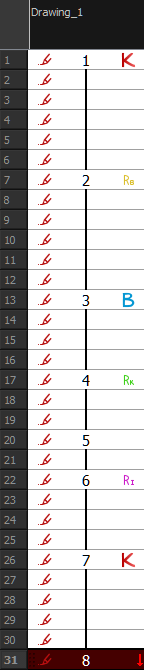
Time Estimated 5 mins
Difficulty Level Beginner
Topics List
- Timeline View
- About Swapping Drawings
- Swapping Drawings in the Timeline View
- Swapping Drawings in the Library View
- Creating Empty Drawings
- Duplicating a Drawing
- About Marked Drawings
- Marking Drawings
- Creating a Rough Animation
- Displaying the Onion Skin in the Other Layers
- Easy Flipping Toolbar
- Activity 1: Creating Character Posing