- Modules
- Animatic Audio
- Renaming Audio Tracks
Renaming Audio Tracks
T-SBANIM-002-004
By default, audio tracks in your project are named A followed by a number. If you prefer, you can assign custom names to them to help keep your timeline organized. For example, you can name your audio tracks according to their specific purpose: Voice samples, sound effects, music, etc. You can also assign an audio track to each character in your story, and name these tracks by their character's name.
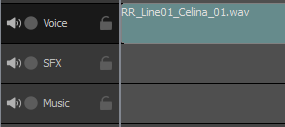
NOTE: Track names can only contain alphanumeric characters as well as the following characters: plus (+), minus (-), equal (=), underscore (_), comma (,) and period (.). Other characters will be replaced with underscores.
How to rename audio tracks
- In the Timeline view, select the audio track you wish to rename.
- Do one of the following:
- Right-click anywhere on the audio track and select Rename Track.
- In the top menu, select Storyboard > Tracks > Rename Track.
- In the Rename Audio Track dialog, type in the desired name for the selected audio track.
- Click OK.
The name of the selected audio track is updated in the Timeline view.
Time Estimated 5 mins
Difficulty Level Intermediate
Topics List
- Adding Audio Tracks
- Activity 1: Multiple Ways to Import Audio Clips
- Renaming Audio Tracks
- Reordering Audio Tracks
- Muting Audio Tracks
- Searching Sound Clips
- Activity 2: Manipulating Audio Tracks
- Adjusting Volume
- Recording Sound Clips
- Using Solo Mode with Audio Tracks
- Displaying Waveforms
- Copying and Pasting Sound Clips
- Activity 3: Mixing Audio in Storyboard Pro