- Modules
- Animatic Audio
- Searching Sound Clips
Searching Sound Clips
T-SBANIM-002-007
If your project contains a lot of sound clips, you can search through your project's audio tracks using the name, or part of the name of the sound clip you're looking for.
How to search for sound clips in your project
- Do one of the following:
- In the top menu, select Clips > Find Sound Clips.
- Right-click anywhere in one of your project's audio tracks, then select Find Sound Clips.
The Find Sound Clips dialog box appears.
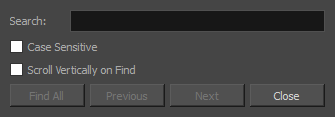
- In the Search field, type in the name of the sound clip you want to find. You can also type part of its name.
- If you want to make sure to only find sound clips with the same case as your search string, check the Case Sensitive option. If you're not sure you typed the name of the sound clip with the correct case, leave this option unchecked.
- If your project has a lot of audio tracks, and you want the Timeline view, to scroll up or down to the right audio track when it finds a sound clip, check the Scroll Vertically on Find option. Otherwise, it will only scroll horizontally to the sound clip, and you might have to scroll up or down in the Timeline view to see it.
- Do one of the following:
- Click on Find All if you want to simultaneously highlight all the sound clips that match your search criteria
- Click on Next to search for the next matching sound clip. The sound clip will be selected and the timeline playhead will move to the beginning of the clip.
- Click on Previous to search for the previous matching sound clip. The sound clip will be selected and the timeline playhead will move to the beginning of the clip.
NOTE: When you search with the Previous or Next buttons, the search will start from the position of the timeline playhead if no sound clip is selected, and will start from the position of the selected sound clip if a sound clip is selected. Since finding a sound clip makes it selected, if you want to start the search from a different position, you must first deselect this sound clip by clicking in the empty space in an audio track, then move the timeline cursor to the position where you want the search to start.
Time Estimated 5 mins
Difficulty Level Intermediate
Topics List
- Adding Audio Tracks
- Activity 1: Multiple Ways to Import Audio Clips
- Renaming Audio Tracks
- Reordering Audio Tracks
- Muting Audio Tracks
- Searching Sound Clips
- Activity 2: Manipulating Audio Tracks
- Adjusting Volume
- Recording Sound Clips
- Using Solo Mode with Audio Tracks
- Displaying Waveforms
- Copying and Pasting Sound Clips
- Activity 3: Mixing Audio in Storyboard Pro