- Modules
- Camera Motion with Harmony Premium
- Adding Control Points
Adding Control Points
T-HFND-009-012
You can add control points on 3D Path trajectories. You need to display the layer's controls in the Camera view.
How to add a control point on a trajectory
- In the Timeline or Camera view, select the peg or layer on which you want to add a control point.
- If the selected element’s trajectory is not displayed, select View > Show > Control from the top menu or press Shift + F11.
The trajectory appears in the Camera, Top, Side and Perspective views.
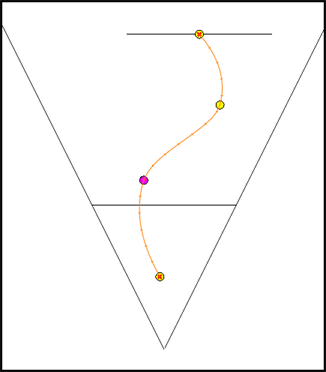
- Add control points on a 3D path trajectory by placing the cursor where you want to add the point and press P once. If you hold the key down, control points will be added continuously until you release the key.
A control point is added to the trajectory.
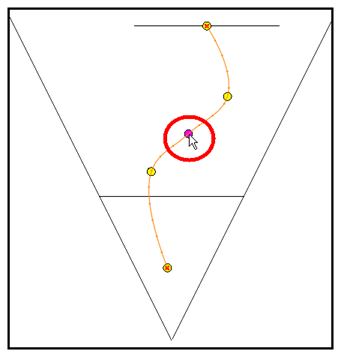
Next Topic
Setting Eases on Multiple Parameters
Time Estimated 10 mins
Difficulty Level Beginner
Topics List
- About Cameras
- Adding a Camera
- Selecting the Active Camera
- About Pegs
- About Keyframes
- Adding Keyframes in the Timeline View
- Deleting Keyframes
- About Layer Parameters
- Enabling Constant Z
- Animating the Camera
- About Controls
- Displaying Controls
- Adding Control Points
- Setting Eases on Multiple Parameters
- Activity 1: Creating a Camera Truck-in
- Activity 2: Preparation and Preferences
- Activity 3: Multiplane Setup
- Activity 4: Camera Motion
- Activity 5: 3D Path Trajectories