- Modules
- Camera Motion with Harmony Premium
- Enabling Constant Z
Enabling Constant Z
T-HFND-009-008A
You can also enable the Constant Z option directly in the Function view for specific functions.
How to enable the Constant Z option
- In the Timeline view, expand the layer on which you want to set the Constant Z feature. Note that you must select the 3D Path option for the layer.
- Double-click on one of the position functions to open the Function editor.
- In the Function editor, select the Constant Z
 button.
button.
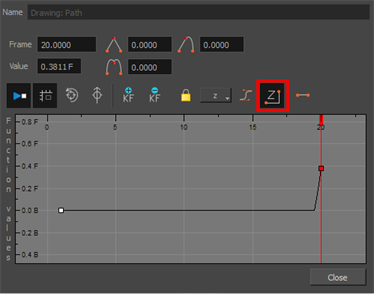
Next Topic
Animating the Camera
Time Estimated 5 mins
Difficulty Level Beginner
Topics List
- About Cameras
- Adding a Camera
- Selecting the Active Camera
- About Pegs
- About Keyframes
- Adding Keyframes in the Timeline View
- Deleting Keyframes
- About Layer Parameters
- Enabling Constant Z
- Animating the Camera
- About Controls
- Displaying Controls
- Adding Control Points
- Setting Eases on Multiple Parameters
- Activity 1: Creating a Camera Truck-in
- Activity 2: Preparation and Preferences
- Activity 3: Multiplane Setup
- Activity 4: Camera Motion
- Activity 5: 3D Path Trajectories