- Modules
- Creating a Rig Template
- Activity 4: Adding Composite Nodes
Activity 4: Adding Composite Nodes
T-RIG-001-009
In this topic, you will learn how to add multiple composites to simplify the connections of your blank rig template.
The Composite node allows you to use several images and output a single image. You can compare that to doing pre-compositions in editing software. You can connect several drawing, image generators and effect nodes in your Composite node and one bitmap (or vector in some cases) comes out of it.
Refer to the following example to connect this node.
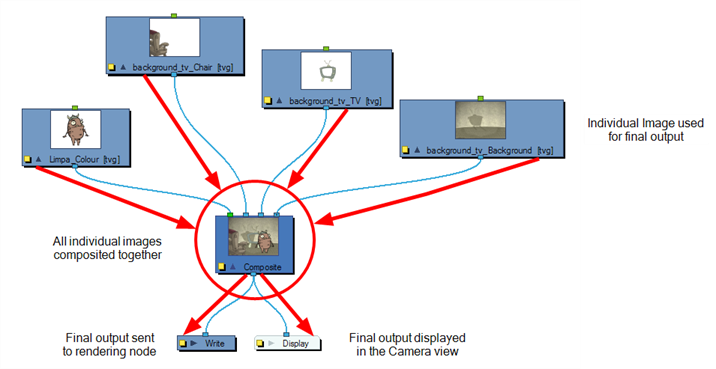
By default, the image resulting from the Composite node is a bitmap. The layers are composited together depending on their position on the Z-axis (forward-backward) first, then their order in the Composite node. If two images are at the same position on the Z-axis, their order in the Composite will determine which one is displayed in front and which one is displayed behind.
- Stacey Eberschlag
- Senior Solutions Specialist
- toonboom.com
Author
Time Estimated 10 mins
Difficulty Level Intermediate
Topics List
- About Rig Types
- About Simple Rigs
- About Drawing Hierarchy Rigs
- About Peg Hierarchy Rigs
- Activity 1: Setting Preferences
- About Character Breakdown
- Activity 2: Adding Drawing Layers
- Activity 3: Naming Drawing Layers
- Node View
- Node Library View
- Adding Nodes
- Activity 4: Adding Composite Nodes
- Activity 5: Adding Pegs
- Activity 6: Grouping and Templating