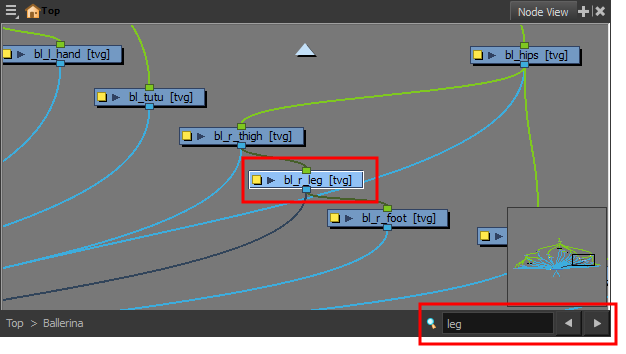- Modules
- Creating a Rig Template
- Node View
Node View
T-HFND-010-002
In the Node view, you can connect effects and compositing nodes to form a network, also known as a node system. This view is very useful for rigging puppets, creating advanced effects and having a clear view of complex scenes. The organization and order of the nodes determines the flow of data during the compositing process and how your animation elements will be composited.
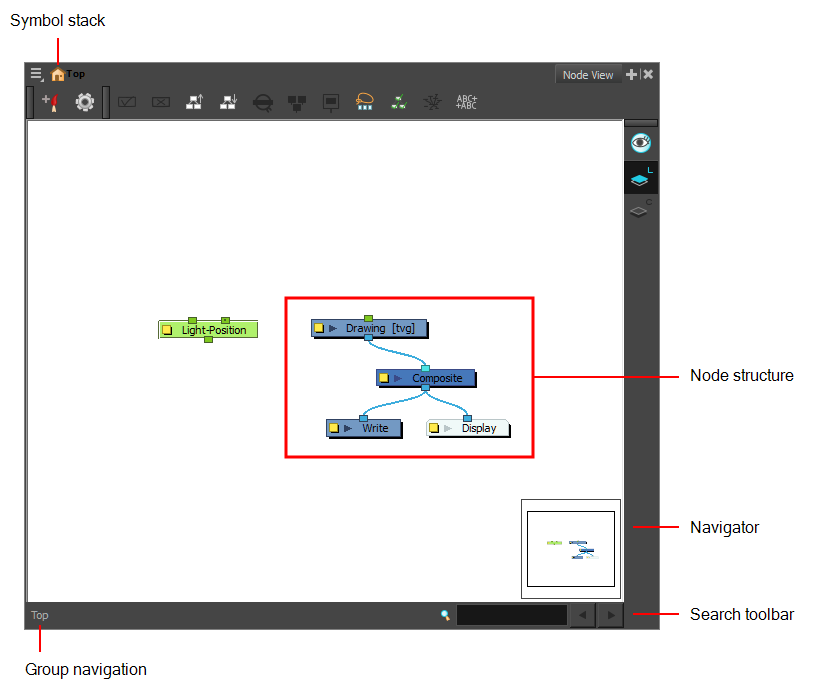
How to access the Node view
Do one of the following:
- From the top menu, select Windows > Node View.
- From any of the other views, click the Add View
 button and select Node.
button and select Node.
| Icon | Section | Description |
|
|
View Menu |
The View menu contains all the tools and options that you can use to manage the node system. |
|
|
Editing Stack |
The Editing Stack menu displays the names of the symbols and their hierarchy when you are editing a symbol. You can click on the different names to go back up to the different parent symbols or the top/current project. |
| Node System |
The main area of the Node view is where you can add and organize different nodes to represent a scene. |
|
| Navigator |
The Navigator view lets you pan the visible area to move quickly through extensive node sets. |
|
| Search Toolbar |
The Search toolbar lets you find and match a node in the project. The search is not case-sensitive. Once you have entered characters in the search field, press Enter/Return to validate and find the pattern in the node names. If successful, the node is selected and centred in the view. If many instances are found, use the Previous and Next buttons to cycle through each node.
|
|
| Group Navigation |
When entering a group, the Group Navigation allows you to navigate back to the top and see the hierarchy of the group in which you are. |
Time Estimated 10 mins
Difficulty Level Intermediate
Topics List
- About Rig Types
- About Simple Rigs
- About Drawing Hierarchy Rigs
- About Peg Hierarchy Rigs
- Activity 1: Setting Preferences
- About Character Breakdown
- Activity 2: Adding Drawing Layers
- Activity 3: Naming Drawing Layers
- Node View
- Node Library View
- Adding Nodes
- Activity 4: Adding Composite Nodes
- Activity 5: Adding Pegs
- Activity 6: Grouping and Templating