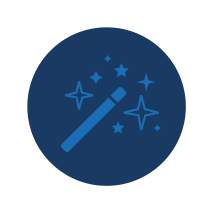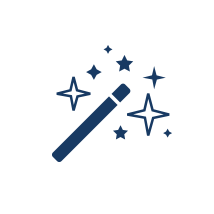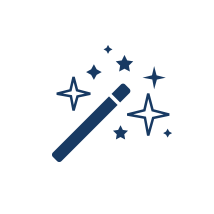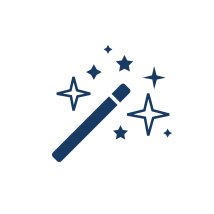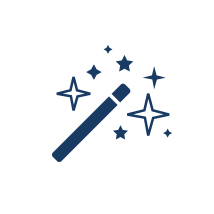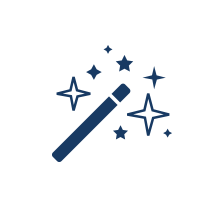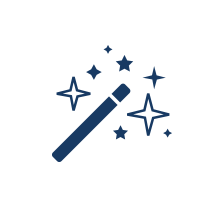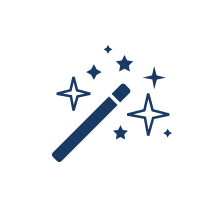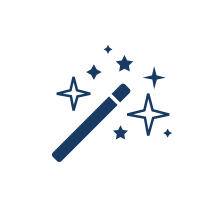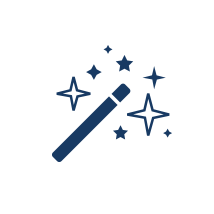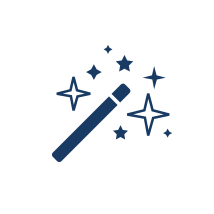Harmony Premium
Compositing 2 with Harmony Premium
This course will take you through critical compositing concepts and advanced tips in Harmony to be able to create effects and complete scene planning.
10 Modules
37 hours
Organizing and Troubleshooting the Node View
Learn how to understand, organize and trouble shoot Harmony's nodal system for efficient Compositing work.
Masking
Masking is one of the main tasks in Compositing and it's a crucial skill to acquire. In this module you will learn the many ways you can create mattes with Harmony.
Understanding Mattes and the Cutter Node
Cutter Node
Nodes With a Visible Matte Port
Using Integrated Matte Ports
Camera View Modes
Drawn Mattes
Gradient Node Mattes
Turbulence Mattes
Colour Override and Colour Selector Mattes
About the Animated Matte Generator
Adding an Animated Matte Generator Node
About Matte Creation and Animation with the Animated Matte Generator
Displaying Animated Matte Generator Controls
Adding Points to an Animated Matte Generator
Animating the Contour of an Animated Matte Generator Contour
About the Outer and Inner Contours of the Animated Matte Generator
Separating the Outer and Inner Contours of an Animated Matte Generator
Animating Interpolated Contours with the Animated Matte Generator
Creating a Feathered Effect with the Animated Matte Generator
Connecting a Snapping Source Drawing to an Animated Matte Generator
Making Matte Contours Snap to a Drawing
Using Animated Mattes
Blurs
Blurring is frequently used in Compositing for multiple reasons. Learn about the different kind of Blurs available in Harmony and how to use them.
Tones and Highlights
In most scenes, characters require tones or highlights. Learn how to add light and shadows on your characters using Tone and Highlight effects.
Combining Elements
Learn how to bring all your elements together by combining them with effects such as blending modes.
Compositing a Night Scene
Learn how to set the mood for a night scene and light up the elements to match the light sources.
Activity 1: Adding Blending Modes on Background Layers and Troubleshooting
Activity 2: Adding Glows to a Light Source
Activity 3: Changing Colours With Colour-Override and Matte Blur
Activity 4: Changing Transparencies on Layers
Activity 5: Treating a Puddle Shadow
Activity 6: Tinting a Character for a Night Background
Activity 7: Adding Highlights and Tones
Activity 8: Interactive Lighting
Activity 9: Adding Reflections
Activity 10: Adding a Vignette and Finishing Touches
Quadmaps and Shadows
In this module, you will learn how to use the Quadmap node to cast ground shadows.
Camera Moves and Rack Focus
In this module you will learn to animate the camera and change the focus using blurs and focus effects.
Adding Camera Peg and Layer Parameters
Disabling the Default Separate Position for Pegs Preference
Creating a Camera Move with Eases
Adding Control Points
Separating Layers to Create a Multiplane
Focus Node
Focus Multiplier Node
Animating a Blur to Create a Rack Focus Effect
Animating a Rack Focus on a Multiplane
Underwater Advanced Effects
Learn how to create stunning advanced effects in the Node view using Harmony's extensive library, as well as OpenFX plugins. Compositing expert Romuald Drouillard from Malil'Art Productions guides you through all the steps of this detailed tutorial.
Underwater Effect Activity Introduction
Activity 1: Importing and Setting the Seabed
About OpenFX
Installing an OpenFX Package
Using OpenFX Plugins
Activity 2: Creating the Water Surface
Activity 3: Creating Underwater Distortions
Activity 4: Creating Sunbeams
Activity 5: Adding Filters
Activity 6: Adjusting the Lights and Transitions Effects
Appearing and Vanishing Advanced Effects
Learn how to create incredible transitions, appearing and disappearing effects in the Node view using Harmony's advanced effects, as well as OpenFX plugins. Learn some basic tricks on cut-out animation and masking. Romuald Drouillard, expert compositor at Malil'Art Productions, guides you through all the steps of this detailed tutorial.