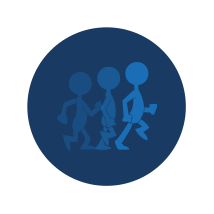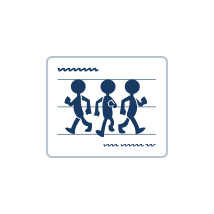Harmony Premium, Harmony Advanced
Traditional Paperless Animation
This courses takes you through the advanced drawing, timing, and animation concepts in Harmony in order for you to create traditional paperless animation using vector, bitmap, and texture features.
10 Modules
37 hours
Traditional Paperless Preference Settings
In this module, you will learn how to setup your interface and preferences to efficiently create paperless frame-by-frame animation.
Traditional Animation Drawing Tools
In this module, you will learn all about the main drawing tools used for paperless animation along with their settings and preset.
About the Brush Tool
Creating a Solid Brush
Creating a Textured Brush
Configuring a Textured Brush Tip
Configuring Smoothing for a Textured Brush
Configuring a Brush with a Paper Texture
Centerline Editor
Reshaping Brush Strokes
Flattening Drawings
Activity 1: Sketching a Character using Textured Vector Brushes
About Tool Presets
Creating Tool Presets
Updating Tool Presets
Activity 2: Creating Sketch and Clean Up Tool Presets
About Vector and Bitmap Layers
Adding Bitmap Layers
Manipulating Bitmap Artwork
Activity 3: Sketching a Character using Bitmap Brushes
Animatic Import
In this module, you will learn about importing animatics to use as reference for your animation.
Animation Breakdown
In this module, you will learn everything about Timeline markers and annotation columns to breakdown the timing of your animation.
About Annotation Columns
Adding Annotation Columns
Drawing in Annotation Columns
Typing in Annotation Columns
Erasing in Annotation Columns
Modifying Annotation Column Pen Options
Showing and Hiding Annotation Column Tick Marks
Importing Annotation Files
Activity 1: Creating Annotation Columns and Breaking Down the Timing
About Scene Markers
Creating Scene Markers on Frame Ranges
Activity 2: Breaking Down an Animation with Scene Markers
Rough Animation
In this module, you will learn how to draw your rough key poses and use the main frame-by-frame animation features to set your timing, exposure, and mark your drawings.
Activity 1: Loading a Colour Model from the Library
About Layers and Columns
Creating a Rough Animation
Displaying Drawing Thumbnails in the Timeline View
About Rippling and Overwriting the Exposure in the Timeline View
Increasing Exposures
Decreasing Exposures
Extending Previous Drawing Exposures
Dragging Cells
Enabling the Onion Skin
Onion Skin and Light Table Transparency Dialog Box
Flip and Easy Flipping Toolbars
Activity 2: Drawing Rough Key Poses
About Marked Drawings
Marking Drawings
Renaming Drawings
Extending Single Exposures
Filling Empty Cells
Generating a Matte
Activity 3: Marking Drawings and Adjusting the Animation Timing
Column Scripts and Key Animation
In this module, you will learn to import and use scripts to custom flag columns in your Xsheet view. You will laso learn how to refine your key poses.
Model Checking
In this module, you will learn how to model check your animation.
Inbetween Animation
In this module, you will learn how to inbetween your key animation.
Clean Up
In this module, you will learn the various tools to use to clean up and trace your animation.
About the Pencil Tool
Drawing with the Pencil Tool
Changing Pencil Settings
Selecting a Pencil Preset
Creating Pencil Presets
Creating Pencil Thickness Presets
Applying a Pencil Preset
Exporting Pencil Presets
Importing Pencil Presets
Activity 1: Creating Clean Up Pencil Presets
About the Repositioning All Drawings Tool
Repositioning Drawings
About the Contour Editor Tool
Reshaping a Drawing with the Contour Editor Tool
About the Pencil Editor Tool
Reshaping Pencil Lines
About the Smooth Editor Tool
Smoothing Lines
Activity 2: Creating Ink Columns Using TB_PL_IBINK Script
About OpenGL Antialiasing
Setting the Full Scene Antialiasing Preference
About the Tool Colour Swatches
Unlinking the Tool Colour Swatches
Displaying the Current Drawing on Top
Activity 3: Cleaning the Animation
Exporting a Paperless Animation
In this module, you will learn how to export your animation as a movie with a Colour card.