- Modules
- 3D Storyboard
- About 3D Objects
About 3D Objects
T-SBADV-011-001
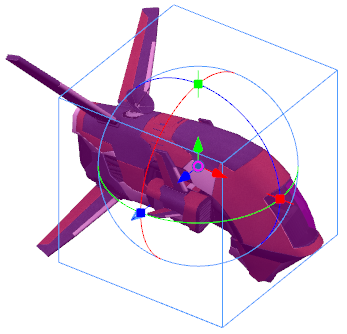
Storyboard Pro allows you to use 3D models in your storyboard. If your project uses 3D, you can import the background and character models that were designed for the animation of your project into your storyboard. By doing this, you will not only save time by not having to draw your characters and backgrounds in every panel, but you can also ensure that they are represented accurately and consistently in the storyboard.
You can integrate 3D models to your project by importing them to your library, then dragging and dropping them into your panels where needed. Each Storyboard Pro project has its own 3D Models library. Since each instance of the model is sourced from your project's library, Storyboard Pro does not have to store a copy of your model for each panel that uses it.
Storyboard Pro supports the following types of 3D models:
- Filmbox (.fbx)
- 3DS Max (.3ds)
- Wavefront OBJ (.obj)
- Allembic (.abc)
- Collada (.dae)
There are two ways to integrate a 3D model into a scene. You can add a 3D model to a 3D scene, in which case it will remain a 3D object and be fully manipulable and animatable, or you can render it into a 2D scene. When you do that, the 3D model is rasterized into a flat drawing layer. The layer itself can be animated, but the model remains static throughout the panel.
Time Estimated 5 mins
Difficulty Level Intermediate
Topics List
- About 3D Objects
- Determining the Scale Factor
- About Pre-scaling 3D Objects
- Importing 3D Objects
- Replacing 3D Objects
- Adding 3D Objects
- Activity: Importing a 3D Model
- Displaying 3D Objects
- Positioning, Rotating and Scaling 3D Objects
- About 2D and 3D Object Interaction
- Creating 2D Layers on Surface of 3D Objects
- Activity: Positioning a 3D Object in a Panel and Draw on the Surface
- Maintaining the Size of Elements
- Positioning 3D Nodes
- Resetting a 3D Object's Position
- Snapping to Surface or Ground
- Activity: Separating 3D Subnodes on Different Layers