- Modules
- 3D Storyboard
- Maintaining the Size of Elements
Maintaining the Size of Elements
T-SBADV-011-015
When positioning elements, you can retain the visual scale of elements as you move them in the Z-axis in the Side or Top views. As you move drawing layers on the Z-axis, they are scaled to preserve their size in the camera.
How to position an element in the Top and Side views
- From the Tool toolbar, select the Maintain Size
 tool.
tool.
- In the Side or Top view, select a layer.
The selected layer is highlighted in pink.

- Drag the layer to the correct depth position in the camera cone.
Your element aspect remains the same in the Camera view.
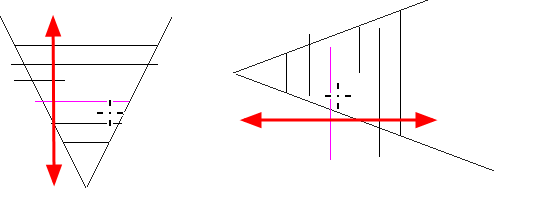
- To scale the element up or down in relation to its distance to the camera, select the Layer Transform
 tool from the Tools toolbar.
tool from the Tools toolbar. - In the Tool Properties view, make sure the Peg Selection Mode
 option is deselected.
option is deselected.
The selected layer is highlighted in the camera cone.
- In the Top view, drag the element sideways to position it horizontally. Hold Shift while dragging to make sure it only moves along the X-axis.
- In the Side view, drag the selected element up or down to position it vertically. Hold Shift while dragging to make sure it only moves along the Y-axis.
Time Estimated 5 mins
Difficulty Level Intermediate
Topics List
- About 3D Objects
- Determining the Scale Factor
- About Pre-scaling 3D Objects
- Importing 3D Objects
- Replacing 3D Objects
- Adding 3D Objects
- Activity: Importing a 3D Model
- Displaying 3D Objects
- Positioning, Rotating and Scaling 3D Objects
- About 2D and 3D Object Interaction
- Creating 2D Layers on Surface of 3D Objects
- Activity: Positioning a 3D Object in a Panel and Draw on the Surface
- Maintaining the Size of Elements
- Positioning 3D Nodes
- Resetting a 3D Object's Position
- Snapping to Surface or Ground
- Activity: Separating 3D Subnodes on Different Layers