- Modules
- 3D Storyboard
- Creating 2D Layers on Surface of 3D Objects
Creating 2D Layers on Surface of 3D Objects
T-SBADV-011-013
Working in the Camera view, you can create a new vector or bitmap layer on the surface of a 3D object. The new layer will be positioned at the point in Z depth on which you clicked. It is positioned perpendicular to the camera so you can start drawing.
How to create a 2D layer on the surface of a 3D object
- In the Tools toolbar, select the Create Layer on Surface
 tool.
tool.
A red crosshair appears in the Stage view.
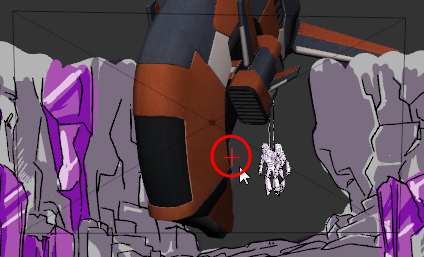
- In the Tool Properties, select a layer type: Vector or Bitmap.
- In the Stage view, move the crosshair around (without clicking the mouse button) to see where it is possible to create a 2D layer. You can also click and drag the crosshair to display the drawing grid. The size of the grid is constant. When it is farther from the camera, it appears smaller.
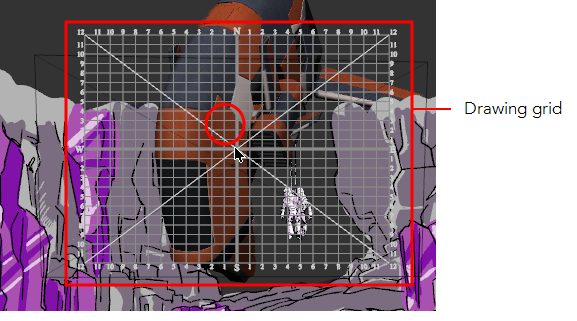
- When you are satisfied with the position, release the mouse button.
A 2D layer is created and is positioned perpendicular to the camera.
Time Estimated 5 mins
Difficulty Level Intermediate
Topics List
- About 3D Objects
- Determining the Scale Factor
- About Pre-scaling 3D Objects
- Importing 3D Objects
- Replacing 3D Objects
- Adding 3D Objects
- Activity: Importing a 3D Model
- Displaying 3D Objects
- Positioning, Rotating and Scaling 3D Objects
- About 2D and 3D Object Interaction
- Creating 2D Layers on Surface of 3D Objects
- Activity: Positioning a 3D Object in a Panel and Draw on the Surface
- Maintaining the Size of Elements
- Positioning 3D Nodes
- Resetting a 3D Object's Position
- Snapping to Surface or Ground
- Activity: Separating 3D Subnodes on Different Layers