- Modules
- 3D Storyboard
- Displaying 3D Objects
Displaying 3D Objects
T-SBADV-011-008
By default, 3D models that you add to your storyboard are displayed fully shaded. This might incumber your stage or overflow the panels with colours and textures that contrast too much with the sketched artwork. To remedy this, Storyboard Pro allows you to display 3D models in one of many display modes.
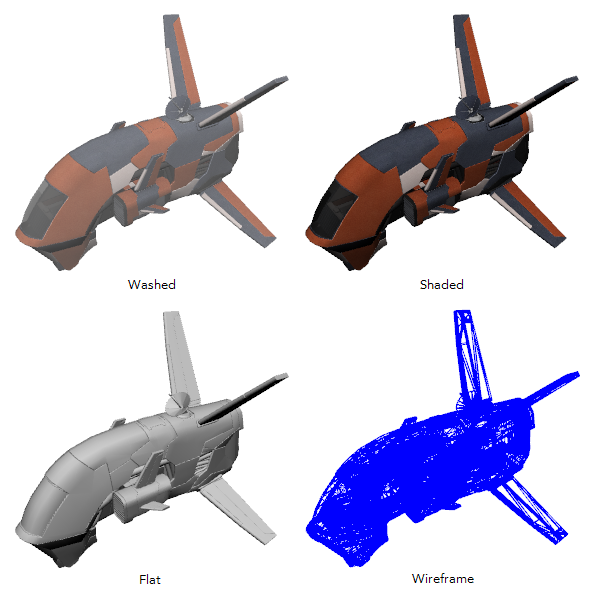
How to change the display mode of a 3D object
- In the Thumbnails or Timeline view, select the panel that contains a 3D object.
- In the Layer panel of the Stage or Camera view, or in the Layers view, select the layer that contains the 3D object.
- Right-click on the layer and select one of the following:
- Shaded: The 3D object displays its colours and textures, shaded.
- Washed: The 3D object is displayed with a washed-out appearance, so that its details do not overwhelm the stage.
- Flat: The 3D object displays the surface of its geometry in plain white, shaded.
- Wireframe: The 3D object displays the vertexes defining its geometry.
- Wireframe on Shaded: The 3D objects displays its colours and textures with its wireframe on top.
- Wireframe on Flat: The 3D objects displays the surface of its geometry in white with its wireframe on top.
TIP: If you set your model's display mode to Wireframe, and only want to see the wireframe for the polygons facing your point of view and hide the ones for the polygons on the backside, right-click on the layer containing the 3D object again and select Backface Culling.
Time Estimated 5 mins
Difficulty Level Intermediate
Topics List
- About 3D Objects
- Determining the Scale Factor
- About Pre-scaling 3D Objects
- Importing 3D Objects
- Replacing 3D Objects
- Adding 3D Objects
- Activity: Importing a 3D Model
- Displaying 3D Objects
- Positioning, Rotating and Scaling 3D Objects
- About 2D and 3D Object Interaction
- Creating 2D Layers on Surface of 3D Objects
- Activity: Positioning a 3D Object in a Panel and Draw on the Surface
- Maintaining the Size of Elements
- Positioning 3D Nodes
- Resetting a 3D Object's Position
- Snapping to Surface or Ground
- Activity: Separating 3D Subnodes on Different Layers