- Modules
- Traditional Animation Tools with Harmony Advanced and Premium
- Activity 2: Changing the Colour of the Animation
Activity 2: Changing the Colour of the Animation
T-HFND-006-018A
In this activity, you will learn how to change the colour of your animation and use gradients.
Material
- Your Bouncing_Ball scene from Activity 1.
How to change the colour of your animation
- Start Harmony and open your Bouncing_Ball scene.
- In the Timeline view, turn off all the layers except the Colour_Animation layer. Use the Enable/Disable All
 button or press D.
button or press D. - In the Colour view, click the Add Colour
 button to create a new colour swatch. Double-click on the name of the new colour swatch and give it an appropriate name.
button to create a new colour swatch. Double-click on the name of the new colour swatch and give it an appropriate name.
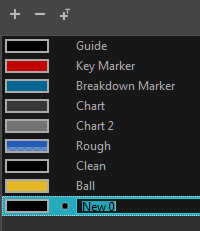
- Double-click the colour swatch to open the Colour Picker window and select a new colour. You can use the Dropper
 to select a colour from the interface or anything on your screen.
to select a colour from the interface or anything on your screen.
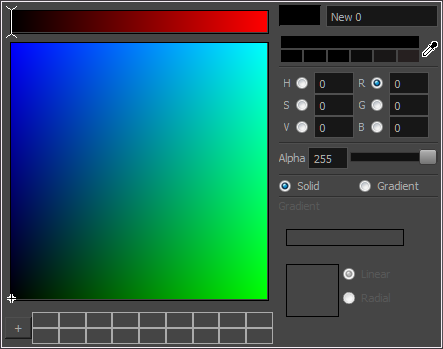
- Repeat this process and create different colour swatches.
- From the Tools toolbar, select the Onion Skin
 tool and adjust its settings to display multiple drawings.
tool and adjust its settings to display multiple drawings.

- From the Tools toolbar, select the Paint
 tool.
tool. - In the Tool Properties view, click the Apply to Multiple Drawings
 button to paint multiple drawings.
button to paint multiple drawings. - Select a colour from the Colour view.
- In the Camera view, drag around the drawings you want to paint with the new colour.
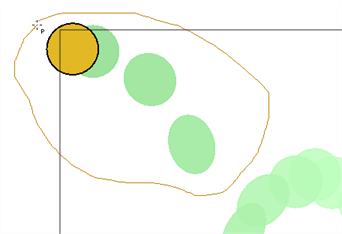
The objects you selected change to the colour you selected.
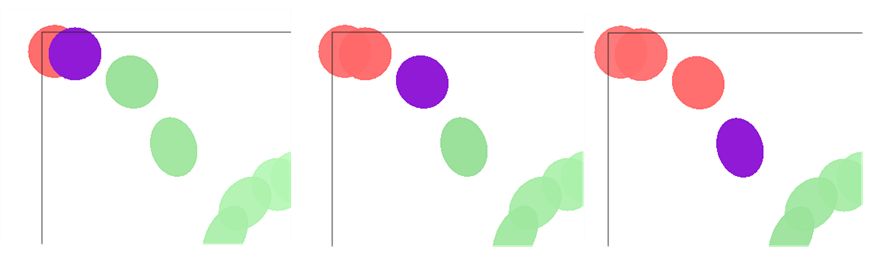
- Experiment with using different colours and selecting different objects to colour. Check to make sure the Apply to Multiple Drawings
 button remains selected.
button remains selected.
How to use the Edit Gradient tool
- In the Tools toolbar, click the Edit Texture
 tool or press Shift + F3.
tool or press Shift + F3. - In the Colour view, double-click a colour swatch to reopen the Colour Picker window.
- Select the Gradient option and Radial (for a circular gradient) or Linear (for a linear gradient).
- Edit the gradient by adjusting the colour selectors and gradient controls. When you are satisfied with the gradient, close the Colour Picker.
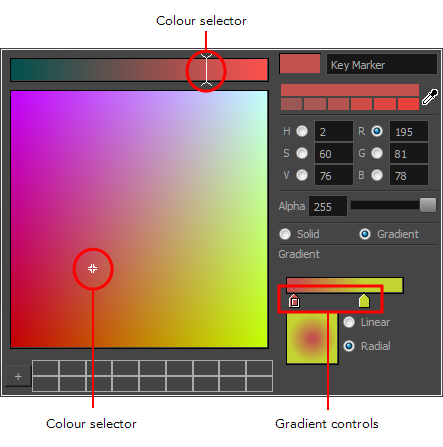
- In the Camera view, paint the balls in your scene with the gradient colour swatch.
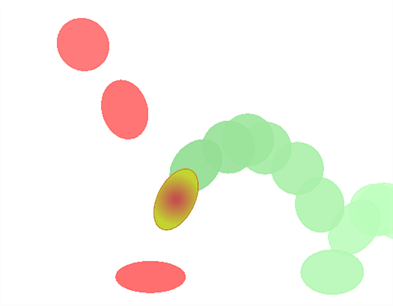
Time Estimated 30 mins
Difficulty Level Beginner
Topics List
- About Paperless Animation
- Timeline View
- Xsheet View
- About Marking Drawings
- Marking Drawings
- Extending the Exposure of Previous Drawings
- Using the Onion Skin
- Typing Exposure
- Creating Cycles
- Setting the Exposure
- Cleaning Animation
- Using the Light Table
- Activity 1: Rough Animation
- About Duplicate Layers
- Duplicating Layers
- About Colour Palettes
- About Colour Swatches
- Adding a Colour Swatch
- Adding a Gradient Colour Swatch
- Adding a Texture Colour Swatch
- Painting Multiple Drawings
- Activity 2: Changing the Colour of the Animation
- Activity 3: Adding a Colour Card and Exporting