- Modules
- Traditional Animation Tools with Harmony Advanced and Premium
- Adding a Texture Colour Swatch
Adding a Texture Colour Swatch
T-HFND-006-017C
You can add bitmap texture colour swatches to your palette. This allows you to fill zones in your artwork with custom patterns and textures.
How to create a texture colour
- From the Colour menu, select Colours > New Texture or click the New Texture
 button.
button.
The Browser window opens.
- Browse for a PSD or TGA bitmap file created with a third party software and click Open.
The texture is added to the colour list.
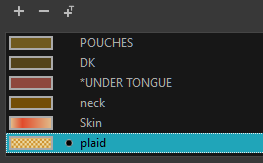
You can also replace a texture once it is painted. If you decide to make the character’s shirt wool instead of plaid, just update the texture file in the swatch and the entire project updates. Any transformation previously applied to the texture’s position in your drawings will be kept.
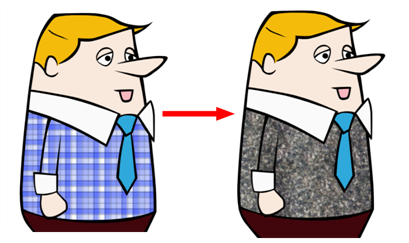
Time Estimated 5 mins
Difficulty Level Beginner
Topics List
- About Paperless Animation
- Timeline View
- Xsheet View
- About Marking Drawings
- Marking Drawings
- Extending the Exposure of Previous Drawings
- Using the Onion Skin
- Typing Exposure
- Creating Cycles
- Setting the Exposure
- Cleaning Animation
- Using the Light Table
- Activity 1: Rough Animation
- About Duplicate Layers
- Duplicating Layers
- About Colour Palettes
- About Colour Swatches
- Adding a Colour Swatch
- Adding a Gradient Colour Swatch
- Adding a Texture Colour Swatch
- Painting Multiple Drawings
- Activity 2: Changing the Colour of the Animation
- Activity 3: Adding a Colour Card and Exporting