- Modules
- Traditional Animation Tools with Harmony Advanced and Premium
- Adding a Gradient Colour Swatch
Adding a Gradient Colour Swatch
T-HFND-006-017B
You can transform any colour swatch into a linear or radial gradient.
How to create a gradient colour swatch
- In the Colour view, select a colour to modify .
- Do one of the following:
- Click the new colour and from the Colour View menu, select Colours > New.
- Double-click on the colour swatch.
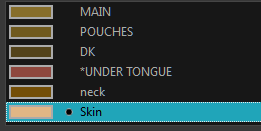
The Colour Picker window opens.
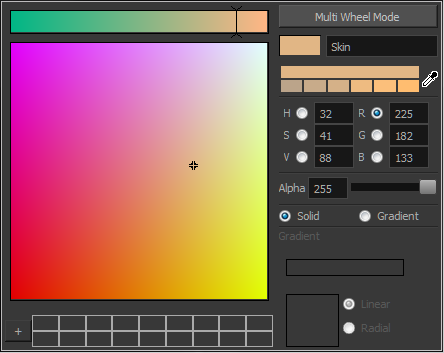
- Select the Gradient option.
- Select the Linear or Radial option.
- In the Gradient slider, create your gradient:
- To change one of the colours of your gradient, select a key colour from the gradient slider, then pick its colour in the colour picker.
- To add a key colours to your gradient, click anywhere on the colour slider, between the existing key colour.
- To delete a key colour, use the mouse to pull down on it.
- To move a key colour's position in the gradient, use the mouse to drag it left or right.
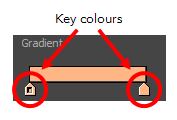
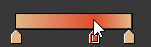
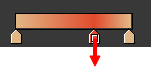
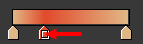
Time Estimated 5 mins
Difficulty Level Beginner
Topics List
- About Paperless Animation
- Timeline View
- Xsheet View
- About Marking Drawings
- Marking Drawings
- Extending the Exposure of Previous Drawings
- Using the Onion Skin
- Typing Exposure
- Creating Cycles
- Setting the Exposure
- Cleaning Animation
- Using the Light Table
- Activity 1: Rough Animation
- About Duplicate Layers
- Duplicating Layers
- About Colour Palettes
- About Colour Swatches
- Adding a Colour Swatch
- Adding a Gradient Colour Swatch
- Adding a Texture Colour Swatch
- Painting Multiple Drawings
- Activity 2: Changing the Colour of the Animation
- Activity 3: Adding a Colour Card and Exporting