- Modules
- Traditional Animation Tools with Harmony Advanced and Premium
- Using the Light Table
Using the Light Table
T-HFND-006-011
The light table is used to preview the previous and subsequent active layers in washed-out colours. It is useful for seeing the other layers when designing, animating or cleaning up your animation.

Only the selected drawing is displayed by default in the Drawing view. When enabling the light table, the other layers appear as a washed-out display and are used as a reference. You cannot select or manipulate them.
In the Camera view, when the light table is activated, all layers except the selected one are shown washed-out. The display returns to the normal mode when an animation tool is selected.
How to enable the light table
- Do one of the following:
- In the top menu, select View > Light Table.
- In the Drawing View toolbar, click the Light Table
button.
- In the bottom Camera View toolbar, click the Light Table
button.
- Press Shift + L.
- The drawings for the other layers are displayed as washed-out colours in the Camera and Drawing views.

- In the Timeline view, you can deselect the layers you want to hide from the light table.
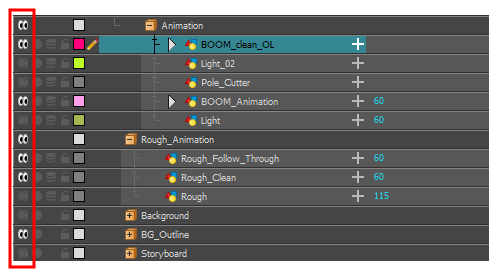
Time Estimated 10 mins
Difficulty Level Beginner
Topics List
- About Paperless Animation
- Timeline View
- Xsheet View
- About Marking Drawings
- Marking Drawings
- Extending the Exposure of Previous Drawings
- Using the Onion Skin
- Typing Exposure
- Creating Cycles
- Setting the Exposure
- Cleaning Animation
- Using the Light Table
- Activity 1: Rough Animation
- About Duplicate Layers
- Duplicating Layers
- About Colour Palettes
- About Colour Swatches
- Adding a Colour Swatch
- Adding a Gradient Colour Swatch
- Adding a Texture Colour Swatch
- Painting Multiple Drawings
- Activity 2: Changing the Colour of the Animation
- Activity 3: Adding a Colour Card and Exporting