- Modules
- Traditional Animation Tools with Harmony Advanced and Premium
- Adding a Colour Swatch
Adding a Colour Swatch
T-HFND-006-017A
You can add as many colour swatches as you want in your palette.
How to add a solid colour swatch
- In the Colour view, click the Add Colour
 button.
button.
- Do one of the following to edit the colour swatch:
- From the Colour view menu, select Colours > Edit.
- Double-click on the colour swatch.
The Colour Picker window opens.
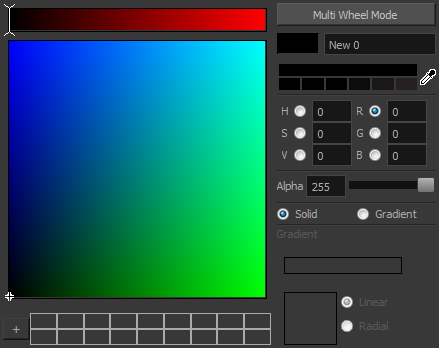
- To set your colour, do one of the following:
- Select either Red, Green, Blue, Hue, Saturarion of Value to change the colour wheel's spectrum, then click on the desired colour in the colour wheel.
- Enter the hue, saturation, value, red, green and blue values manually into their corresponding fields. All values range from 0 to 255.
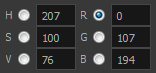
- Click on the Shade Scale swatches to modify the shade of the selected colour.

- Adjust the transparency with the Alpha slider or type the value directly in the Alpha field.

- Click the Add button to add the current selected colour to the Colour Storage Library, so you can quickly access it later.
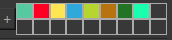
- Rename the colour swatch in the Colour Picker window or directly in the colour list by double-clicking on its name.
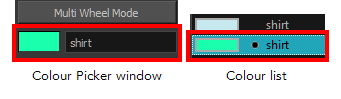
By default, when you create a new colour swatch, its colour will be the same as the currently selected colour swatch, or black if no colour swatch is selected. You can make Harmony create new colour swatches with a specific default colour instead.
Time Estimated 5 mins
Difficulty Level Beginner
Topics List
- About Paperless Animation
- Timeline View
- Xsheet View
- About Marking Drawings
- Marking Drawings
- Extending the Exposure of Previous Drawings
- Using the Onion Skin
- Typing Exposure
- Creating Cycles
- Setting the Exposure
- Cleaning Animation
- Using the Light Table
- Activity 1: Rough Animation
- About Duplicate Layers
- Duplicating Layers
- About Colour Palettes
- About Colour Swatches
- Adding a Colour Swatch
- Adding a Gradient Colour Swatch
- Adding a Texture Colour Swatch
- Painting Multiple Drawings
- Activity 2: Changing the Colour of the Animation
- Activity 3: Adding a Colour Card and Exporting