- Modules
- Basic Effects with Harmony Premium
- About Effects
About Effects
T-HFND-010-001
When creating a scene, rigging a character or once your animation is finished, you can add effects such as blurs, glows, shadows, colour filters and transparency filters and to enhance your project's quality. Effects change the way layers or groups of layers are rendered in your scene.

Harmony supports OpenFX plugins, and has its own integrated particle systems as well as light shading (normal map).
Effects are special types of nodes that you can add to your scene's structure. For an effect node to work, it must be connected under a drawing, a composite, another effect, or any other node that outputs an image. Effect nodes alter the image information sent to their input port, and output the processed image through their output port. This gives you flexibility in deciding which elements of your scene are affected by an effect.
Some effects need to be linked to another layer, referred to as a matte layer, which is used to define the area they should affect.

A matte layer is simply a regular drawing layer that is connected to an effect as its matte. The effect takes the shape of the drawing in the matte layer, ignoring its colours and details, to determine the area of the image to affect.
In the Node view, an effect must be connected to the drawing or composite it is meant to affect by its input (top) port, and its output (bottom) port must be connected to the composite. Most effects that require a matte must be connected to their drawing layer by their right input port, and to their matte layer by their left input port, like this:
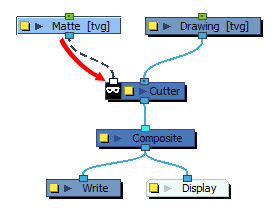
Once your effect is connected, you can adjust its parameters using the Layer Properties view. If desired, you can even animate the parameters of your effect by converting their values to functions.
Time Estimated 10 mins
Difficulty Level Beginner
Topics List
- About Effects
- Node View
- Node Library View
- Adding Effects
- About Input and Output Ports
- Connecting Effects
- Blur
- Transparency
- Cutter
- Using the Cutter Node
- Glow Node
- Highlight Node
- About Effects Preview
- Previewing Effects in Render Mode
- Playing Back Effects
- Exporting a QuickTime Movie
- Activity 1: Staging a Night Scene
- Activity 2: Adding Blurs and Transparencies
- Activity 3: Masking a Light Source