- Modules
- Basic Effects with Harmony Premium
- Previewing Effects in Render Mode
Previewing Effects in Render Mode
T-HFND-010-011
You can preview a single final frames with all effects calculated in the Camera view when you enable the Render mode. You cannot playback your animation in Render mode. You can also disable the auto-render option when adjusting several effect parameters to avoid slowing down your computer.
How to preview effects in Render mode
- In the Camera view status bar, click the Render Mode
 button.
button.
In the bottom-right corner of the Camera view, the progress bar indicates the status of the render. Depending on the size of the frame to render, it may take several seconds.
How to disable the Auto-Render option
- In the Camera view status bar, click the Auto-Render
 button. In the top menu, you can enable and disable Scene > Render > Auto-Render.
button. In the top menu, you can enable and disable Scene > Render > Auto-Render.
Once the Auto-Render option is disabled, you must request the preview update by clicking the Auto-Render ![]() button.
button.
How to manually update the rendering preview
- In the Camera view status bar, click the Render
 button.
button.
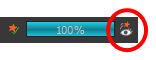
Time Estimated 5 mins
Difficulty Level Beginner
Topics List
- About Effects
- Node View
- Node Library View
- Adding Effects
- About Input and Output Ports
- Connecting Effects
- Blur
- Transparency
- Cutter
- Using the Cutter Node
- Glow Node
- Highlight Node
- About Effects Preview
- Previewing Effects in Render Mode
- Playing Back Effects
- Exporting a QuickTime Movie
- Activity 1: Staging a Night Scene
- Activity 2: Adding Blurs and Transparencies
- Activity 3: Masking a Light Source