- Modules
- Basic Effects with Harmony Premium
- Playing Back Effects
Playing Back Effects
T-HFND-010-012
To playback your effects, you need to do a temporary render.
How to play back effects
- In the Playback toolbar, click the Render and Play
 button.
button.
The Play node opens and loads the frames.
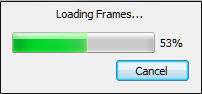
- Once the frames are loaded, click the Play
 button in the Play window.
button in the Play window.
- Select Scene > Render > Cancel Preview Render to cancel the rendering.
NOTE: While previewing effects, you can press the Spacebar to stop and start playback.
Time Estimated 5 mins
Difficulty Level Beginner
Topics List
- About Effects
- Node View
- Node Library View
- Adding Effects
- About Input and Output Ports
- Connecting Effects
- Blur
- Transparency
- Cutter
- Using the Cutter Node
- Glow Node
- Highlight Node
- About Effects Preview
- Previewing Effects in Render Mode
- Playing Back Effects
- Exporting a QuickTime Movie
- Activity 1: Staging a Night Scene
- Activity 2: Adding Blurs and Transparencies
- Activity 3: Masking a Light Source