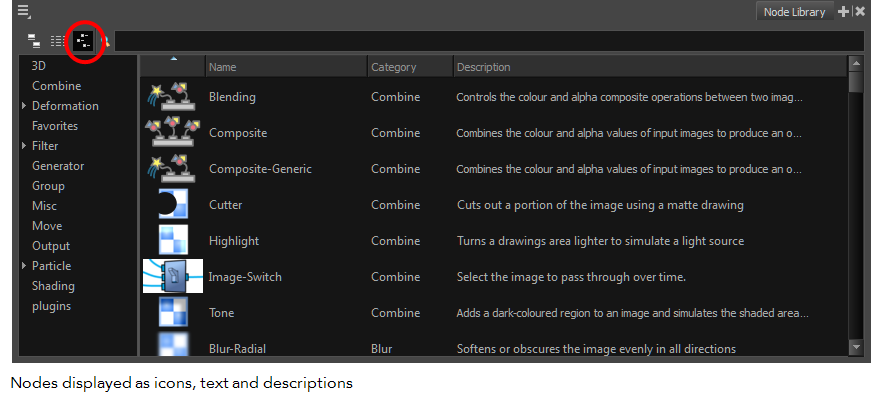- Modules
- Basic Effects with Harmony Premium
- Node Library View
Node Library View
T-HFND-010-003
To add effects or other types of nodes to the Node view, you must first find them in the Node Library view.
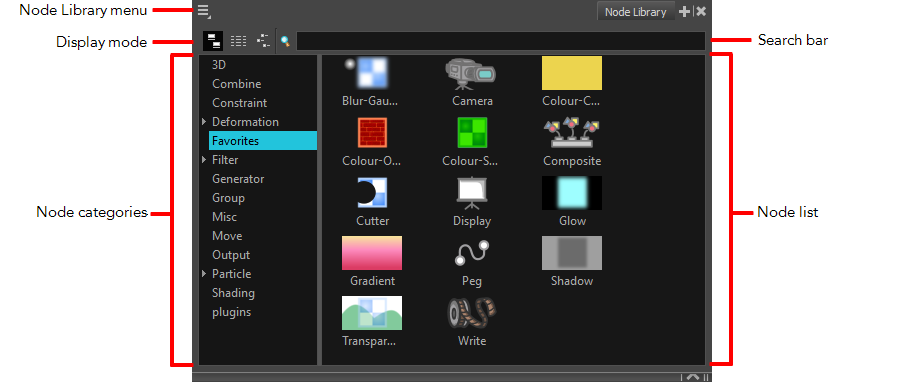
When you create a new project in Harmony, the default node system that appears in the Node view looks similar to the one below.
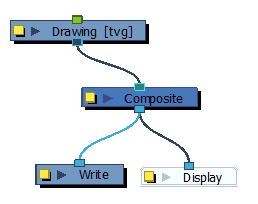
Notice how layers are connected to your scene's composite. For an effect to work, it must be connected as an intermediary between a layer and its composite, as if it was made to filter the layer's drawing information before it reaches the composite.
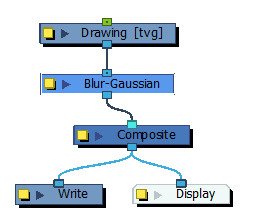
How to access the Node Library view
Do one of the following:
- From the top menu, select Windows > Node Library View.
- From any of the other views, click the Add View
 button and select Node Library View.
button and select Node Library View.
| Icon | Section | Description |
|
|
View Menu |
The View menu contains all the tools and options that you can use to manage the Node Library. |
|
Node Library View Toolbar |
In the Node Library View toolbar, you can change how the nodes are displayed. You can display nodes as icons, as a textual list or as icons with their names and a description.
|
|
| Node Categories | The Node Library view is conveniently divided into several categories retaining the related nodes. | |
| Category | Description | |
| 3D | Nodes related to working with 3D models within Harmony. | |
| Combine | Nodes for combining images. | |
| Deformation | Nodes needed for building a deformation chain, as well as advanced effects such as Fold and Auto Muscle. The Deformation category is divided into the Bone and Distort categories. | |
| Favorites | Nodes most commonly used. To add nodes to the Favorites category, select any node from any other section and drag it onto the Favorites category. | |
| Filter | Effect nodes, such as blurs. This category is subdivided into the following categories: Adjust, Blur, Colour Correct, Isolate and Stylize. | |
| Generator | Nodes that create an image, such as a gradient or colour. | |
| Group | Nodes for grouping, like Group nodes and Multi-Port-In nodes. | |
| Misc | Various nodes including External, Note, Script and Visibility. | |
| Move | Nodes for changing elements over time, like Peg nodes, as well as certain transformations. | |
| Output | Output (Export) nodes such as Crop, Display, Scale-Output and Write nodes. | |
| Particle | Nodes needed to construct complex particle systems. This category includes a series of examples of particle effects and is subdivided into the following categories: Basic, Examples and Modifier. | |
| Plugins | Plugin nodes. | |
| Shading | Nodes for light shading. |
Time Estimated 10 mins
Difficulty Level Beginner
Topics List
- About Effects
- Node View
- Node Library View
- Adding Effects
- About Input and Output Ports
- Connecting Effects
- Blur
- Transparency
- Cutter
- Using the Cutter Node
- Glow Node
- Highlight Node
- About Effects Preview
- Previewing Effects in Render Mode
- Playing Back Effects
- Exporting a QuickTime Movie
- Activity 1: Staging a Night Scene
- Activity 2: Adding Blurs and Transparencies
- Activity 3: Masking a Light Source