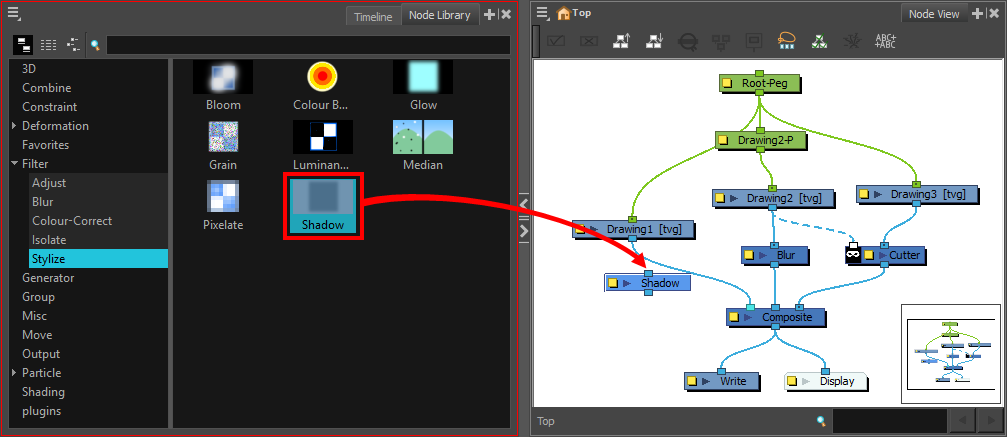- Modules
- Basic Effects with Harmony Premium
- Adding Effects
Adding Effects
T-HFND-010-004
In Harmony, you can add effects through the Node view. You can select an effect from the Node Library view, drag it to the Node view and connect it to drawing layers to form a network of nodes. Then, by adjusting each node's parameters, you can achieve exactly the look you have in mind.
Although all effects should be added through the Node view, there are some effects that you can also quickly add through the Timeline view.
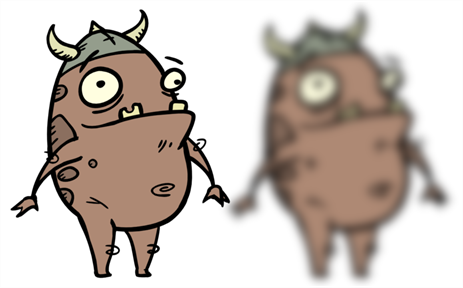
How to add an effect in the Node view
- In the Node Library view, select an effect and drag it to the Node view. You can use the Search toolbar to find nodes quicker.
- You can also right-click in the Node view, and select Insert > category > node.
Time Estimated 15 mins
Difficulty Level Beginner
Topics List
- About Effects
- Node View
- Node Library View
- Adding Effects
- About Input and Output Ports
- Connecting Effects
- Blur
- Transparency
- Cutter
- Using the Cutter Node
- Glow Node
- Highlight Node
- About Effects Preview
- Previewing Effects in Render Mode
- Playing Back Effects
- Exporting a QuickTime Movie
- Activity 1: Staging a Night Scene
- Activity 2: Adding Blurs and Transparencies
- Activity 3: Masking a Light Source