- Modules
- Rough Animation
- Decreasing Exposures
Decreasing Exposures
T-ANIMPA-006-006
Decreasing the exposure removes one exposure from a selected cell and pulls any cells following it to the beginning of selection. You can do this for one cell or a range.
How to decrease a single exposure
- In the Timeline or Xsheet view, select a cell.
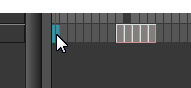
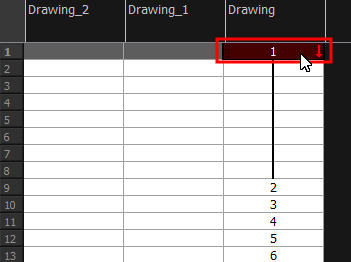
- Do one of the following:
- Press -.
- At the bottom-right corner of the Xsheet view, set the number of cells over which the drawing will be exposed.
- In the Xsheet toolbar, click the Decrease Exposure
 button.
button. - Right-click and select Exposure > Decrease Exposure.
- From the top menu, select Animation > Cell > Decrease Exposure.

How to decrease a range of exposures
- In the Timeline or Xsheet view, select a range of cells.
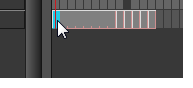
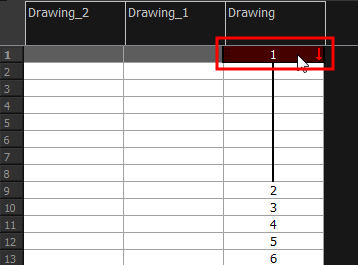
- Do one of the following:
- From the top menu, select Animation > Cell > Clear Exposure and Pull.
- Right-click and select Exposure > Clear Exposure and Pull.
- In the Xsheet toolbar, click the Clear Exposure and Pull
button.
The exposure is reduced by the selected number of cells.
Time Estimated 10 mins
Difficulty Level Intermediate
Topics List
- Activity 1: Loading a Colour Model from the Library
- About Layers and Columns
- Creating a Rough Animation
- Displaying Drawing Thumbnails in the Timeline View
- About Rippling and Overwriting the Exposure in the Timeline View
- Increasing Exposures
- Decreasing Exposures
- Extending Previous Drawing Exposures
- Dragging Cells
- Enabling the Onion Skin
- Onion Skin and Light Table Transparency Dialog Box
- Flip and Easy Flipping Toolbars
- Activity 2: Drawing Rough Key Poses
- About Marked Drawings
- Marking Drawings
- Renaming Drawings
- Extending Single Exposures
- Filling Empty Cells
- Generating a Matte
- Activity 3: Marking Drawings and Adjusting the Animation Timing