- Modules
- Rough Animation
- Increasing Exposures
Increasing Exposures
Increasing the exposure Adds one more exposure to a selected cell; repeating this action adds an extra cell each time. This is an efficient way to extend a drawing's exposure and is always set in Insert mode. Increasing an exposure pushes the existing exposure forward.
How to increase exposure
- In the Timeline or Xsheet view, select a cell.
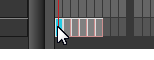
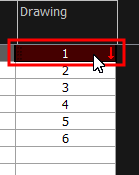
- Do one of the following:
- Press +.
- At the bottom-right corner of the Xsheet view, set the number of cells over which the drawing will be exposed.
- In the Xsheet toolbar, click the Increase Exposure
 button.
button. - Right-click and select Exposure > Increase Exposure.
- From the top menu, select Animation > Cell > Increase Exposure.

Time Estimated 10 mins
Difficulty Level Intermediate
Topics List
- Activity 1: Loading a Colour Model from the Library
- About Layers and Columns
- Creating a Rough Animation
- Displaying Drawing Thumbnails in the Timeline View
- About Rippling and Overwriting the Exposure in the Timeline View
- Increasing Exposures
- Decreasing Exposures
- Extending Previous Drawing Exposures
- Dragging Cells
- Enabling the Onion Skin
- Onion Skin and Light Table Transparency Dialog Box
- Flip and Easy Flipping Toolbars
- Activity 2: Drawing Rough Key Poses
- About Marked Drawings
- Marking Drawings
- Renaming Drawings
- Extending Single Exposures
- Filling Empty Cells
- Generating a Matte
- Activity 3: Marking Drawings and Adjusting the Animation Timing