- Modules
- Rough Animation
- Extending Single Exposures
Extending Single Exposures
T-HFND-007-008
Extending the exposure lets you select a cell and extend it to the desired frame.
How to extend an exposure in the Timeline view
- In the Timeline view, select the cell you want to extend.
- Do one of the following:
- Right-click and select Extend Exposure.
- In the Timeline View menu, select Exposure > Extend Exposure.
- Select Animation > Cell > Extend Exposure.
- Press F5.
- In the Extend Exposure dialog box, enter the frame number to extend your cell to.
- Indicate if you want to insert the new frames before the following exposure or overwrite it. If you select insert, any following exposure will be moved down. if you select Overwrite, the following exposure will be erased and replaced by the drawing being extended.
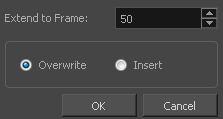
NOTE: You can also select the last cell where you want to extend your drawing to (such as the last cell of the layer), right-click and select Extend Exposure. You will not be prompted the dialog box.
Time Estimated 10 mins
Difficulty Level Intermediate
Topics List
- Activity 1: Loading a Colour Model from the Library
- About Layers and Columns
- Creating a Rough Animation
- Displaying Drawing Thumbnails in the Timeline View
- About Rippling and Overwriting the Exposure in the Timeline View
- Increasing Exposures
- Decreasing Exposures
- Extending Previous Drawing Exposures
- Dragging Cells
- Enabling the Onion Skin
- Onion Skin and Light Table Transparency Dialog Box
- Flip and Easy Flipping Toolbars
- Activity 2: Drawing Rough Key Poses
- About Marked Drawings
- Marking Drawings
- Renaming Drawings
- Extending Single Exposures
- Filling Empty Cells
- Generating a Matte
- Activity 3: Marking Drawings and Adjusting the Animation Timing