- Modules
- Rough Animation
- Marking Drawings
Marking Drawings
You can mark your drawings as Key, Breakdown, or other custom marks.
How to mark a drawing as Key, Breakdown or In-between
- From the top menu, select Windows > Toolbars > Mark Drawing.
The Mark Drawing toolbar displays.
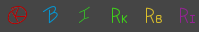
- In the Xsheet view, select the cell you want to identify. This option is not available in the Timeline view.
- In the Mark Drawing toolbar, click one of these buttons: Mark as Key Drawing
 , Mark as Breakdown Drawing
, Mark as Breakdown Drawing  or Mark as In-between Drawing
or Mark as In-between Drawing  . In the Xsheet menu, you can also select Drawing > Mark Drawing As > Key Drawing, Breakdown Drawing, In-between Drawing, Retake Key, Retake BD and Retake IB.
. In the Xsheet menu, you can also select Drawing > Mark Drawing As > Key Drawing, Breakdown Drawing, In-between Drawing, Retake Key, Retake BD and Retake IB.
- If you selected Mark as Key Drawing, a
icon appears in the cell.
- If you selected Mark as Breakdown Drawing, a
icon appears in the cell.
- If you selected Mark as In-Between Drawing, there is no icon displayed in the cell since it is used to remove a Key or Breakdown marker.

Time Estimated 5 mins
Difficulty Level Intermediate
Topics List
- Activity 1: Loading a Colour Model from the Library
- About Layers and Columns
- Creating a Rough Animation
- Displaying Drawing Thumbnails in the Timeline View
- About Rippling and Overwriting the Exposure in the Timeline View
- Increasing Exposures
- Decreasing Exposures
- Extending Previous Drawing Exposures
- Dragging Cells
- Enabling the Onion Skin
- Onion Skin and Light Table Transparency Dialog Box
- Flip and Easy Flipping Toolbars
- Activity 2: Drawing Rough Key Poses
- About Marked Drawings
- Marking Drawings
- Renaming Drawings
- Extending Single Exposures
- Filling Empty Cells
- Generating a Matte
- Activity 3: Marking Drawings and Adjusting the Animation Timing