- Modules
- Rough Animation
- Renaming Drawings
Renaming Drawings
T-HFND-005-003
To rename a drawing, you need to select the drawing cell and use the Rename Drawing command.
You can also rename a series of drawings relative to their frame position, which is useful in hand-drawn animation.
How to rename a drawing
- In the Timeline or Xsheet view, select the drawing to rename.
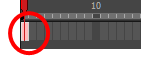
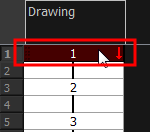
- Do one of the following:
- Right-click and select Drawings > Rename Drawing.
- In the Timeline toolbar, click the Rename Drawing
button (you may have to customize the toolbar to display it).
- Press Ctrl + D (Windows/Linux) or ⌘ + D (macOS).
The Rename Drawing dialog box opens.
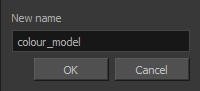
- In the New Name field, type in the new drawing name.
How to rename drawings by their frame position
- In the Timeline or Xsheet view, select the drawing sequence to rename.
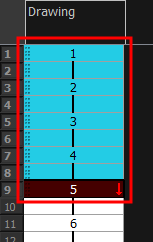
- Select Drawing > Rename by Frame.
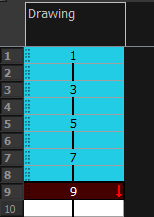
Time Estimated 10 mins
Difficulty Level Intermediate
Topics List
- Activity 1: Loading a Colour Model from the Library
- About Layers and Columns
- Creating a Rough Animation
- Displaying Drawing Thumbnails in the Timeline View
- About Rippling and Overwriting the Exposure in the Timeline View
- Increasing Exposures
- Decreasing Exposures
- Extending Previous Drawing Exposures
- Dragging Cells
- Enabling the Onion Skin
- Onion Skin and Light Table Transparency Dialog Box
- Flip and Easy Flipping Toolbars
- Activity 2: Drawing Rough Key Poses
- About Marked Drawings
- Marking Drawings
- Renaming Drawings
- Extending Single Exposures
- Filling Empty Cells
- Generating a Matte
- Activity 3: Marking Drawings and Adjusting the Animation Timing