- Modules
- Rough Animation
- Filling Empty Cells
Filling Empty Cells
You can automatically fill gaps between exposures using the Fill Empty Cells command. This will extend the exposure of cell exposed right before the gap until the end of the gap.
How to fill empty cells
- In the Timeline or Xsheet view, select a cell range.

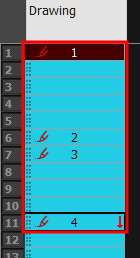
- Do one of the following:
- Right-click and select Exposure > Fill Empty Cells.
- From the top menu, select Animation > Cell > Fill Empty Cells.
- In the Timeline toolbar, click the Fill Empty Cells
button.
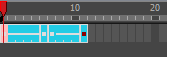
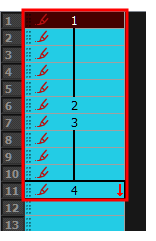
Each drawing in the selection is exposed in the range of empty cells that follow it.
Time Estimated 10 mins
Difficulty Level Intermediate
Topics List
- Activity 1: Loading a Colour Model from the Library
- About Layers and Columns
- Creating a Rough Animation
- Displaying Drawing Thumbnails in the Timeline View
- About Rippling and Overwriting the Exposure in the Timeline View
- Increasing Exposures
- Decreasing Exposures
- Extending Previous Drawing Exposures
- Dragging Cells
- Enabling the Onion Skin
- Onion Skin and Light Table Transparency Dialog Box
- Flip and Easy Flipping Toolbars
- Activity 2: Drawing Rough Key Poses
- About Marked Drawings
- Marking Drawings
- Renaming Drawings
- Extending Single Exposures
- Filling Empty Cells
- Generating a Matte
- Activity 3: Marking Drawings and Adjusting the Animation Timing