- Modules
- Rough Animation
- Enabling the Onion Skin
Enabling the Onion Skin
T-ANIMPA-006-008
You can enable the onion skin to see your previous and next drawings as reference,
NOTE: You can modify the onion skin display in the Preferences panel.
How to enable the onion skin
- Do one of the following:
- From the top menu, select View > Onion Skin > Show Onion Skin.
- In the Timeline view, click the Onion Skin
button on a layer.
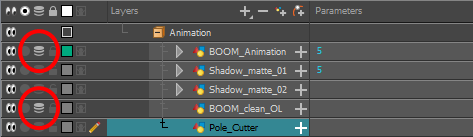
- In the Tools toolbar, click the Onion Skin
button.
- Press Alt + O.
Blue arrows appear on both sides of the play head.
- Drag the blue arrows to add more frames to the onion skin display.
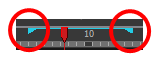
Time Estimated 5 mins
Difficulty Level Intermediate
Topics List
- Activity 1: Loading a Colour Model from the Library
- About Layers and Columns
- Creating a Rough Animation
- Displaying Drawing Thumbnails in the Timeline View
- About Rippling and Overwriting the Exposure in the Timeline View
- Increasing Exposures
- Decreasing Exposures
- Extending Previous Drawing Exposures
- Dragging Cells
- Enabling the Onion Skin
- Onion Skin and Light Table Transparency Dialog Box
- Flip and Easy Flipping Toolbars
- Activity 2: Drawing Rough Key Poses
- About Marked Drawings
- Marking Drawings
- Renaming Drawings
- Extending Single Exposures
- Filling Empty Cells
- Generating a Matte
- Activity 3: Marking Drawings and Adjusting the Animation Timing