- Modules
- Colour Styling
- Activity 1: Creating a Colour Palette
Activity 1: Creating a Colour Palette
T-DES-003-021
Harmony has an integrated palette system. Each character, prop or background can have its own set of colours and each colour in the palette can be associated to colour fill zones on a drawing. You can create as many palettes and colours as you need.
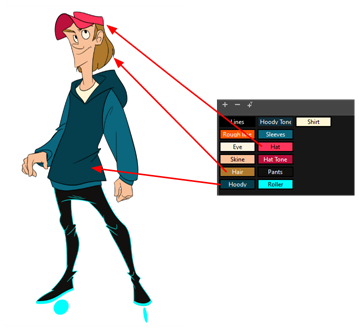
Each scene created in Harmony includes a default colour palette which contains a standard set of colours for sketching and painting.
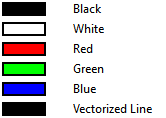
You can sketch and design using the default palette without any problem. However, it is not recommended that you use the default palette for the colour models. A different colour palette should be created for each colour model.
Create a palette for your character and add all the swatches need to paint it. Remember that you need a swatch per area. If you try to use the same one for different colours, anything painted with a specific swatch will change colour as you modify the swatch.
Material
- Your CharacterDesign scene created in the Character Design module (MO-DES-001)
- MO-DES-003/01-terry-colour-palette.tpl
How to create a new palette
- From the Colour view menu, select Palettes > New or click the New Palette
 button.
button.
The Create Palette dialog box opens.
- Enter the palette name according to the model.
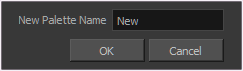
- Click OK.
The palette appears in the drawing element’s palette list.
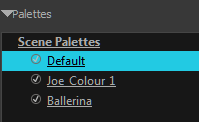
How to add or modify a solid colour swatch
- In the Colour view, click the Add Colour
 button.
button.
- From the Colour view menu, select Colours > Edit or double-click on the colour swatch.
The Colour Picker window opens.

- To set your colour, do one of the following:
- In the colour wheel, select a colour.
- Enter the HSV or RGB values in the corresponding fields.
- Select the R,G,B,H,S or V options to change the look of the colour picking area.
- Click on the Shade Scale swatches to modify the shade of the selected colour.

- Adjust the transparency with the Alpha slider or type the value directly in the Alpha field.

- Click the Add button to add the current selected colour to the Colour Storage Library, so you can quickly access it later.
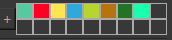
- Rename the colour swatch in the Colour Picker window or directly in the colour list by double-clicking on its name.
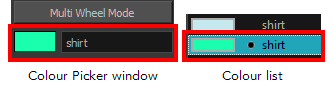
Time Estimated 20 mins
Difficulty Level Beginner
Topics List
- Introduction to Colour Styling
- Design Organization
- Basic Colour Theory
- Colour Anatomy
- Standard Colour Wheel
- Yurmby Colour Wheel
- Colour Schemes
- Monochromatic Colour Scheme
- Complementary Colour Scheme
- Analogous Colour Scheme
- Triadic Colour Scheme
- Split Complementary Colour Scheme
- Tetradic Colour Scheme
- Warm and Cool Colour Scheme
- How Our Brain Understands Colours
- Building a Simple Palette
- Preparing Your Research
- Adding to a Colour Scheme
- Thumbnailing
- Gamut Mapping
- Activity 1: Creating a Colour Palette
- Activity 2: Creating a Five-Colour Palette
- Activity 3: Painting a Colour Model
