Adjusting the Pivot Point of Layers
T-SBFND-009-009
If you plan to animate a layer, it is wise to first set its pivot point. If you do not intend to animate a layer, there is no need to set the pivot.
How to set the pivot point of a layer
- In the Timeline view, select the panel on which you want to animate a layer.
- Do one of the following:
- From the Tools toolbar, click the Layer Transform
tool.
- Select Tools > Layer Transform.
- In the Stage view, select a layer to animate.
The selected layer’s transformation controls and pivot point become visible. The pivot point is represented by a blue circle at the centre of the camera frame.
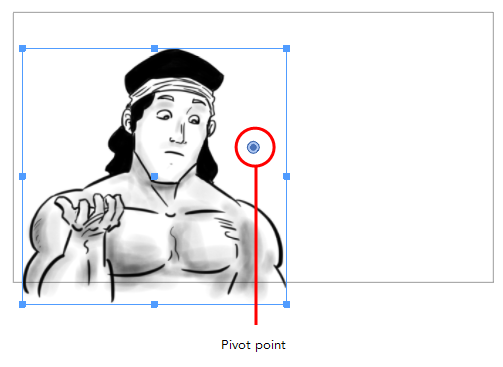
- In the Stage view, drag the pivot point to new location.
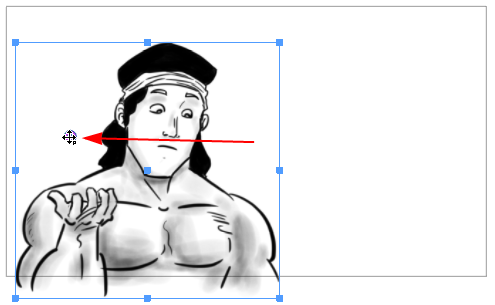
The new location of the pivot point will now be used as the reference when transforming layers.
How to set the pivot point at the centre of a selection
- In the Timeline view, select the panel containing the layer on which you want to set the pivot.
- From the Tools toolbar or the Tools menu, select the First Frame Transform
 tool.
tool.
- In the Stage view, select the layer with the pivot you want to set at the centre.
- Do one of the following:
- In the First Frame Transform Tool Properties view, click the Center Pivot on Selection
button.
- Select Layer > Pivot > Center Pivot on Selection.
The pivot position is reset to the centre of the selection.
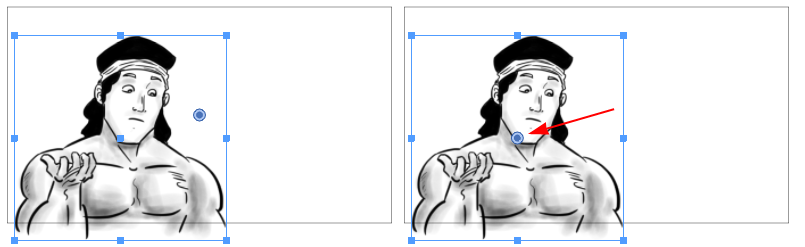
How to reset the pivot position
- In the Timeline view, select the panel containing the layer on which you want to reset the pivot.
- From the Tools toolbar or the Tools menu, select the First Frame Transform
 tool.
tool.
- In the Stage view, select the layer with the pivot to reset.
- Do one of the following:
- In the First Frame Transform Tool Properties view, click the Reset Pivot
button.
- Select Layer > Pivot > Reset Pivot.
The pivot position is reset to the centre of the camera frame.
Time Estimated 15 mins
Difficulty Level Beginner
Topics List
- About the Panel Duration
- Changing the Panel Duration
- About the Camera
- About Camera Moves
- Animating Keyframes
- Copying and Pasting the Camera
- Spreading Camera Motions Across Panels
- Animating Layers
- Adjusting the Pivot Point of Layers
- About Sound
- Importing Sound Clips
- Adjusting the Sound Length and Timing
- Locking Audio Tracks
- Activity 1: Creating the Animatic
- Activity 2: Animating Layers
- Activity 3: Adding Sound
- About Markers
- Creating Markers on a Current Frame
- Editing Markers
- Displaying Marker Tooltips
- Moving Markers
- Deleting Markers
- Activity 4: Adding Scene Markers
- Flipping Scenes
- Activity 5: Flipping a Scene