Copying and Pasting the Camera
T-SBFND-009-006
If you need to reuse a camera position, you can copy and paste it from one scene to another. It is not necessary to have the Camera tool selected to do this.
How to copy and paste the camera position
- In the Timeline view, select the scene that contains the Static Camera to copy.
- Select Camera > Copy Camera from Selected Panels.
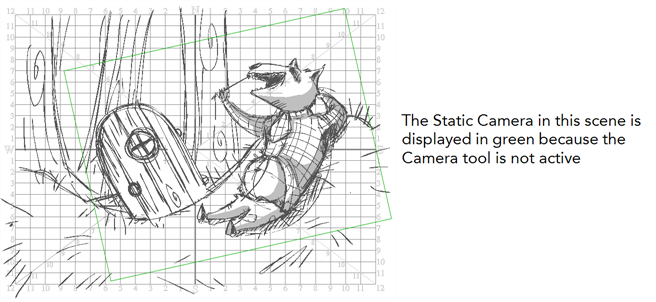
- In the Timeline view, select the scene to which you want to paste the copied camera information.
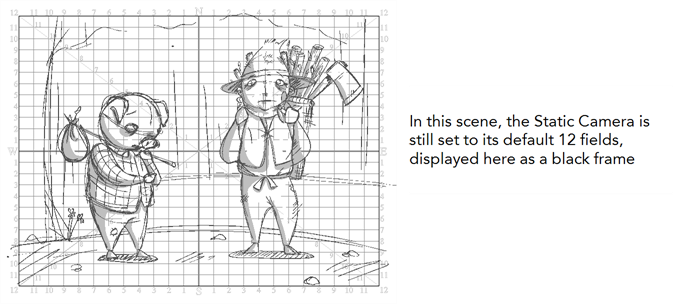
- Select Camera > Paste and Fit Camera on Selected Panels.
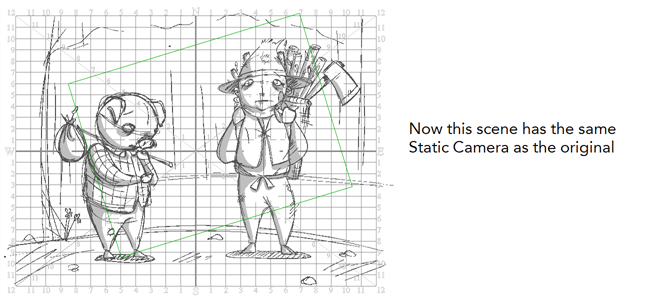
Time Estimated 10 mins
Difficulty Level Beginner
Topics List
- About the Panel Duration
- Changing the Panel Duration
- About the Camera
- About Camera Moves
- Animating Keyframes
- Copying and Pasting the Camera
- Spreading Camera Motions Across Panels
- Animating Layers
- Adjusting the Pivot Point of Layers
- About Sound
- Importing Sound Clips
- Adjusting the Sound Length and Timing
- Locking Audio Tracks
- Activity 1: Creating the Animatic
- Activity 2: Animating Layers
- Activity 3: Adding Sound
- About Markers
- Creating Markers on a Current Frame
- Editing Markers
- Displaying Marker Tooltips
- Moving Markers
- Deleting Markers
- Activity 4: Adding Scene Markers
- Flipping Scenes
- Activity 5: Flipping a Scene