Deleting Markers
T-SBFND-009-022
You can delete any marker no longer needed in the project.
How to delete a marker
- In the Timeline view, select the marker you want to delete.
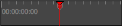
- Do one of the following:
- Select Storyboard > Markers > Delete Marker.
- Right-click in the frame counter area and select Delete Marker.
How to delete all markers
- Do one of the following:
- Select Storyboard > Markers > Delete All Markers.
- Right-click in the frame counter area and select Delete All Markers.
NOTE: When deleting all markers, it is not mandatory to select a marker first.
Time Estimated 5 mins
Difficulty Level Beginner
Topics List
- About the Panel Duration
- Changing the Panel Duration
- About the Camera
- About Camera Moves
- Animating Keyframes
- Copying and Pasting the Camera
- Spreading Camera Motions Across Panels
- Animating Layers
- Adjusting the Pivot Point of Layers
- About Sound
- Importing Sound Clips
- Adjusting the Sound Length and Timing
- Locking Audio Tracks
- Activity 1: Creating the Animatic
- Activity 2: Animating Layers
- Activity 3: Adding Sound
- About Markers
- Creating Markers on a Current Frame
- Editing Markers
- Displaying Marker Tooltips
- Moving Markers
- Deleting Markers
- Activity 4: Adding Scene Markers
- Flipping Scenes
- Activity 5: Flipping a Scene