Creating Markers on a Current Frame
T-SBFND-009-018
Using Markers, you can identify important moments in your storyboard. You can later easily find these moments by simply scanning the Timeline.
How to mark the current frame
- In Timeline view, drag the red playhead to the frame on which you want to add a marker.
- Do one of the following:
- Select Storyboard > Markers > Add Marker.
- Right-click in the frame counter area and select Add Marker.
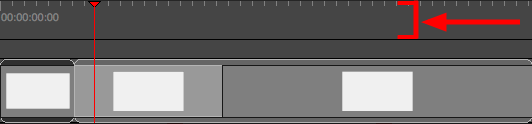
A marker is added in the Timeline view at the exact position of the red playhead.
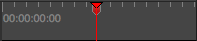
NOTE: It is also possible to add a marker during a playback of the storyboard or to a sound by right-clicking in the the frame counter area. The marker will appear at the exact position of the red playhead at the moment of the right-click.
Time Estimated 5 mins
Difficulty Level Beginner
Topics List
- About the Panel Duration
- Changing the Panel Duration
- About the Camera
- About Camera Moves
- Animating Keyframes
- Copying and Pasting the Camera
- Spreading Camera Motions Across Panels
- Animating Layers
- Adjusting the Pivot Point of Layers
- About Sound
- Importing Sound Clips
- Adjusting the Sound Length and Timing
- Locking Audio Tracks
- Activity 1: Creating the Animatic
- Activity 2: Animating Layers
- Activity 3: Adding Sound
- About Markers
- Creating Markers on a Current Frame
- Editing Markers
- Displaying Marker Tooltips
- Moving Markers
- Deleting Markers
- Activity 4: Adding Scene Markers
- Flipping Scenes
- Activity 5: Flipping a Scene