Displaying Marker Tooltips
T-SBFND-009-020
You can display marker tooltips by hovering the pointer over a marker.
How to display a marker’s tooltip
- In Timeline view, hover over a marker.
NOTE: The marker's tooltip can display time, duration and note.
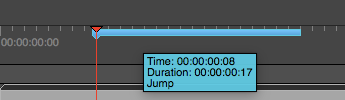
- Move the pointer over the next marker to see the next tooltip.
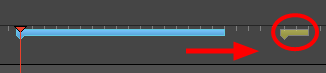
NOTE: As default value, the marker tooltip only shows the information about the time. Depending on the changes made in the Marker dialog box, the tooltip may show additional information, such as duration and note. If a duration other than 00:00:00.00 has been set, duration information will appear in the tooltip.
You can display the tooltip by hovering over the marker between its starting and ending points. The range varies depending on the duration of the marker.
Time Estimated 5 mins
Difficulty Level Beginner
Topics List
- About the Panel Duration
- Changing the Panel Duration
- About the Camera
- About Camera Moves
- Animating Keyframes
- Copying and Pasting the Camera
- Spreading Camera Motions Across Panels
- Animating Layers
- Adjusting the Pivot Point of Layers
- About Sound
- Importing Sound Clips
- Adjusting the Sound Length and Timing
- Locking Audio Tracks
- Activity 1: Creating the Animatic
- Activity 2: Animating Layers
- Activity 3: Adding Sound
- About Markers
- Creating Markers on a Current Frame
- Editing Markers
- Displaying Marker Tooltips
- Moving Markers
- Deleting Markers
- Activity 4: Adding Scene Markers
- Flipping Scenes
- Activity 5: Flipping a Scene