- Modules
- Drawing and Colour
- About the Onion Skin
About the Onion Skin
T-SBFND-008-013
Using Onion Skin, you can display the outlines of the previous or next panels as semi-transparent overlays in the current panel, to use them as references for your artwork.
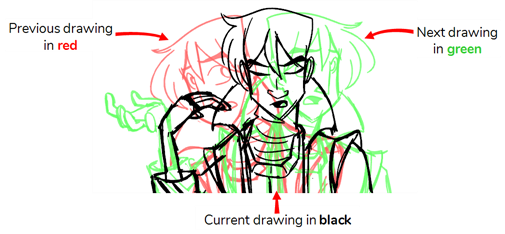
You can display the artwork from one or several panels before and after the current panel as Onion Skin, allowing you to decide how much of the artwork surrounding the current panel to use as reference.
TIP: By default, previous drawings appear in a shade of red and next drawings are displayed in green. You can change the display colours of onion skinned drawings in the Colours tab of the Preferences dialog box—see Colours Preferences .
Time Estimated 10 mins
Difficulty Level Beginner
Topics List
- About Drawing Tools
- Drawing with the Brush Tool
- About the Centerline Editor
- Drawing with the Pencil Tool
- Drawing with Bitmap Brushes
- Erasing with Hard and Soft Erasers
- Using the Light Table
- Reshaping with the Contour Editor Tool
- Cutting
- Drawing with the Polyline Tool
- About Colour Swatches
- Changing the Current Colour
- Adding Colour Swatches
- Painting
- Importing Images
- About the Onion Skin
- Setting the Onion Skin
- Flipping through Onion-skinned Drawings
- Activity 1: Using Onion Skin on Layers with the Same Name
- Editing Artwork on Multiple Panels
- Copying Artwork on Multiple Panels
- Activity 2: Drawing Scenes
- Generating Auto-Matte Layers
- Activity 3: Generating an Auto-Matte