- Modules
- Drawing and Colour
- Drawing with Bitmap Brushes
Drawing with Bitmap Brushes
T-SBFND-008-004
Drawing on a bitmap layer is similar to drawing with a bitmap tool in Photoshop or Painter. You can select and move bitmap strokes. However, layering strokes on top of each other will merge (flatten) them. Instead of drawing lines, you are laying down the individual pixels. This gives you finer control over the brush itself, as well as the shading and colour of the drawing.

How to draw with bitmap brushes
- In the Stage view, add a bitmap layer.
- In the Tools toolbar, select the Brush
 tool or press Alt + B.
tool or press Alt + B.
The Tool Properties view, if it is open, displays the properties relevant to the bitmap Brush tool.
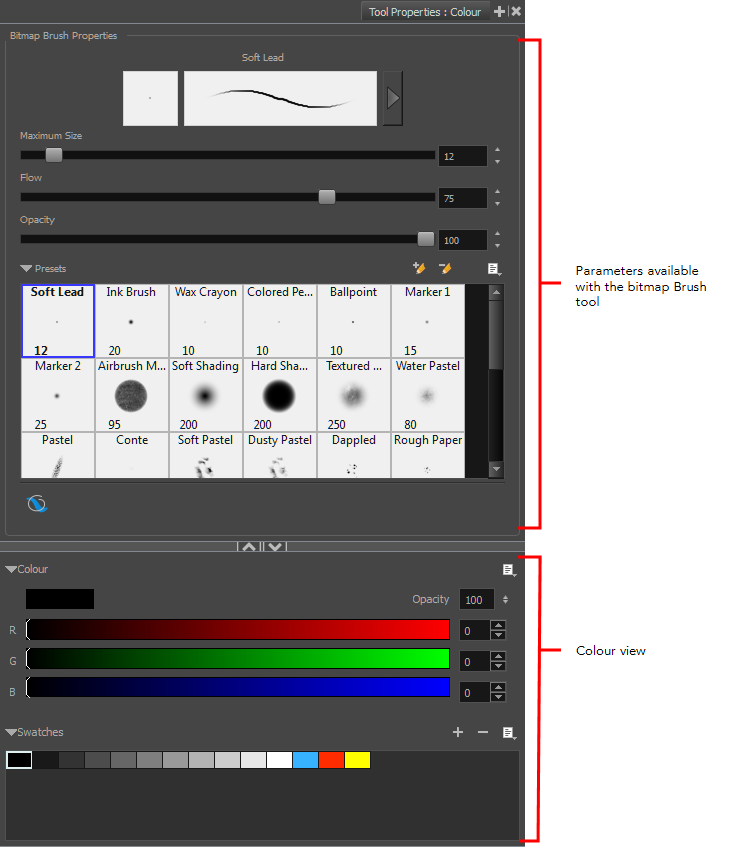
- In the Colour view at the bottom of the Tool Properties view, select a colour.
- To switch the colour picker from HSV to RGB, in the Colour view menu, select RGB Sliders or HSV Sliders.
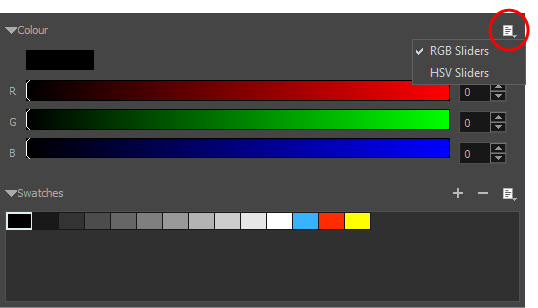
- In the Stage view, start drawing.
Time Estimated 10 mins
Difficulty Level Beginner
Topics List
- About Drawing Tools
- Drawing with the Brush Tool
- About the Centerline Editor
- Drawing with the Pencil Tool
- Drawing with Bitmap Brushes
- Erasing with Hard and Soft Erasers
- Using the Light Table
- Reshaping with the Contour Editor Tool
- Cutting
- Drawing with the Polyline Tool
- About Colour Swatches
- Changing the Current Colour
- Adding Colour Swatches
- Painting
- Importing Images
- About the Onion Skin
- Setting the Onion Skin
- Flipping through Onion-skinned Drawings
- Activity 1: Using Onion Skin on Layers with the Same Name
- Editing Artwork on Multiple Panels
- Copying Artwork on Multiple Panels
- Activity 2: Drawing Scenes
- Generating Auto-Matte Layers
- Activity 3: Generating an Auto-Matte