- Modules
- Drawing and Colour
- Drawing with the Polyline Tool
Drawing with the Polyline Tool
T-SBFND-008-007A
You can use the Polyline tool to draw complex segmented lines or curved lines by creating each point constituting the line.
Materials:
- T-SBFND-008-007A_Polyline
- Author
- Kim Bussiahn
- Trainer and Content Creator
- toonboom.com
How to draw with the Polyline tool
- In the Timeline or Thumbnails view, select the panel, then layer on which you want to draw.
- In the Tools toolbar, select the Polyline
 tool.
tool.
- In the
Stage view, do one of the following:- Click to create a point with no Bezier handles.
- Click and drag to create a point and its Bezier handles in the same stroke.
TIP: While dragging to create a Bezier handle, you can:- Hold the Alt key to only change the angle of the outer handle, and leave the inner handle at its current angle.
- Hold the Shift key to lock the angle of the handle at every 15 degrees.
- Click or click and drag somewhere else to create the second point in your line. A line will be drawn between the first point and the second point.
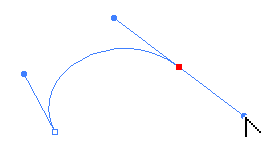
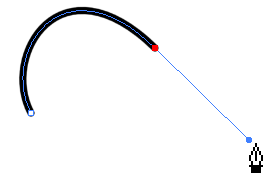
- Repeat the previous step until your line is complete.
- While holding Ctrl (Windows) or ⌘ (macOS), click anywhere in the drawing space to release the Polyline tool from the line you've been building. You can then start building a new line.
- If you want to make adjustments to the line you created, you can use the Contour Editor
tool—see Reshaping a Shape, Pencil Line or Stroke with the Contour Editor Tool.
Time Estimated 10 mins
Difficulty Level Beginner
Topics List
- About Drawing Tools
- Drawing with the Brush Tool
- About the Centerline Editor
- Drawing with the Pencil Tool
- Drawing with Bitmap Brushes
- Erasing with Hard and Soft Erasers
- Using the Light Table
- Reshaping with the Contour Editor Tool
- Cutting
- Drawing with the Polyline Tool
- About Colour Swatches
- Changing the Current Colour
- Adding Colour Swatches
- Painting
- Importing Images
- About the Onion Skin
- Setting the Onion Skin
- Flipping through Onion-skinned Drawings
- Activity 1: Using Onion Skin on Layers with the Same Name
- Editing Artwork on Multiple Panels
- Copying Artwork on Multiple Panels
- Activity 2: Drawing Scenes
- Generating Auto-Matte Layers
- Activity 3: Generating an Auto-Matte