- Modules
- Drawing and Colour
- Flipping through Onion-skinned Drawings
Flipping through Onion-skinned Drawings
T-SBFND-008-015
Using the Onion Skin toolbar, you can quickly flip through the drawings that are currently included in the Onion Skin, allowing you to get an idea of how they will look during playback.
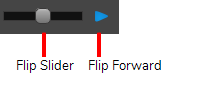
How to flip through onion-skinned drawings
- In the Onion Skin toolbar, do one of the following:
- Drag the Flip Slider towards the left to see the previous panels included in the Onion Skin or towards the right to see the next panels included in the Onion Skin.
- Click and hold the Flip Forward
button to flip through all the panels included in the Onion Skin at an even pace.
Time Estimated 5 mins
Difficulty Level Beginner
Topics List
- About Drawing Tools
- Drawing with the Brush Tool
- About the Centerline Editor
- Drawing with the Pencil Tool
- Drawing with Bitmap Brushes
- Erasing with Hard and Soft Erasers
- Using the Light Table
- Reshaping with the Contour Editor Tool
- Cutting
- Drawing with the Polyline Tool
- About Colour Swatches
- Changing the Current Colour
- Adding Colour Swatches
- Painting
- Importing Images
- About the Onion Skin
- Setting the Onion Skin
- Flipping through Onion-skinned Drawings
- Activity 1: Using Onion Skin on Layers with the Same Name
- Editing Artwork on Multiple Panels
- Copying Artwork on Multiple Panels
- Activity 2: Drawing Scenes
- Generating Auto-Matte Layers
- Activity 3: Generating an Auto-Matte