- Modules
- Drawing and Colour
- Importing Images
Importing Images
T-SBFND-008-012
You can import all sorts of image files and reuse them throughout your project as templates. You can import bitmap as well as vector-based images, which can be really handy. The supported image formats include: .ai, .pdf, .tvg, .pal, .scan, .sgi, . tga, .yuv, .omf, .psd, .png, .jpg, .jpeg, .bmp and .tif.
How to import an image file
- In the Library view, right-click a library folder and select Import Files.
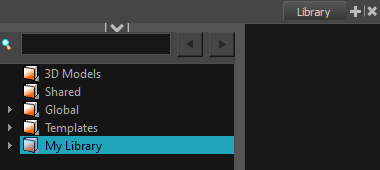
The browser window opens.
- Find and select an image file and click Open.
The selected file appears in the Library view as a .tpl file inside the selected library folder.

Time Estimated 5 mins
Difficulty Level Beginner
Topics List
- About Drawing Tools
- Drawing with the Brush Tool
- About the Centerline Editor
- Drawing with the Pencil Tool
- Drawing with Bitmap Brushes
- Erasing with Hard and Soft Erasers
- Using the Light Table
- Reshaping with the Contour Editor Tool
- Cutting
- Drawing with the Polyline Tool
- About Colour Swatches
- Changing the Current Colour
- Adding Colour Swatches
- Painting
- Importing Images
- About the Onion Skin
- Setting the Onion Skin
- Flipping through Onion-skinned Drawings
- Activity 1: Using Onion Skin on Layers with the Same Name
- Editing Artwork on Multiple Panels
- Copying Artwork on Multiple Panels
- Activity 2: Drawing Scenes
- Generating Auto-Matte Layers
- Activity 3: Generating an Auto-Matte