- Modules
- Drawing and Colour
- Cutting
Cutting
T-SBFND-008-007
The Cutter tool lets you cut out part of a drawing so that you can transform it, copy it or delete it.
How to cut drawings
- In the Tools toolbar, select the Cutter
 tool or press Alt + T.
tool or press Alt + T.
- In the Stage view, select an area to cut away.
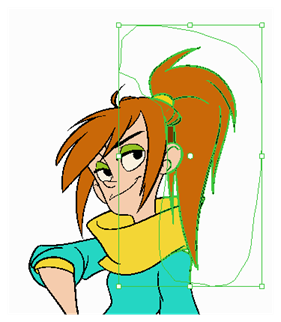
- To delete the selected area, press Del.
- To move the selection, drag it to a new area.
- Use the bounding box controls to scale, skew, or rotate the cut piece.
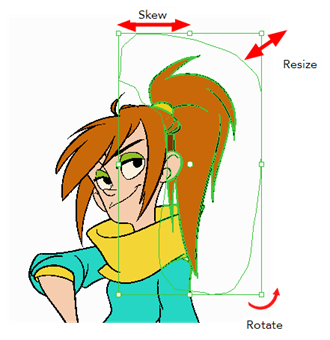
Time Estimated 10 mins
Difficulty Level Beginner
Topics List
- About Drawing Tools
- Drawing with the Brush Tool
- About the Centerline Editor
- Drawing with the Pencil Tool
- Drawing with Bitmap Brushes
- Erasing with Hard and Soft Erasers
- Using the Light Table
- Reshaping with the Contour Editor Tool
- Cutting
- Drawing with the Polyline Tool
- About Colour Swatches
- Changing the Current Colour
- Adding Colour Swatches
- Painting
- Importing Images
- About the Onion Skin
- Setting the Onion Skin
- Flipping through Onion-skinned Drawings
- Activity 1: Using Onion Skin on Layers with the Same Name
- Editing Artwork on Multiple Panels
- Copying Artwork on Multiple Panels
- Activity 2: Drawing Scenes
- Generating Auto-Matte Layers
- Activity 3: Generating an Auto-Matte