- Modules
- Drawing and Colour
- Drawing with the Brush Tool
Drawing with the Brush Tool
T-SBFND-008-002
When creating a new project in Storyboard Pro, you can immediately start drawing in the selected panel using one of the drawing tools at your disposal.
How to draw with the Brush tool
- In the Timeline or Thumbnails view, select the panel in which you want to draw.
- In the Layer panel of the Stage view, select the layer on which you want to draw.
- Do one of the following:
- In the Tools toolbar, select the Brush
 tool.
tool. - In the top menu, select Tools > Brush.
- Press Alt + B.
- In the Presets list of the Tool Properties view, select a brush preset to use.
NOTE: To learn how to create a brush preset, see Creating a Solid Brush and Creating a Textured Brush.
- Set the Maximum Size to the desired size for your brush.
NOTE: If you are drawing with a mouse, your strokes will always be at their maximum size. If you are using a pressure-sensitive tablet, your strokes will vary in size depending on the pressure of your pen, ranging between 25% to 100% of the maximum size.
- In the Colour view, do one of the following to select a colour:
- Use the Hue, Saturation and Value sliders to select the colour with which you want to draw.
- Select a colour swatch from the swatch list.
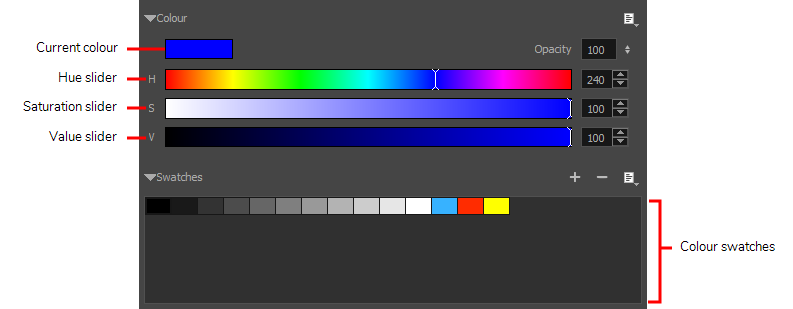
TIP: If you want to save your colour so you can reuse it later, click on the Add Colour  button in the Colour view to store the colour into a new colour swatch.
button in the Colour view to store the colour into a new colour swatch.
- In the Stage view, start drawing.
TIP: You can rotate the Stage view so as to be able to draw in an angle you're more comfortable with. To do this, hold Ctrl + Alt (Windows) or ⌘ + Alt (macOS), then click and drag the animation disc to rotate it clockwise or counterclockwise.
To reset the view to its original angle, you can do one of the following:
- In the status bar of the Stage view, click on the Reset Rotation
icon.
- From the top menu, select View > Reset Rotation.
- Press Shift + Z.
Material
- T-SBFND-008-002_DrawingWithBrush
- Author
- Kim Bussiahn
- Trainer and Content Creator
- toonboom.com
Time Estimated 10 mins
Difficulty Level Beginner
Topics List
- About Drawing Tools
- Drawing with the Brush Tool
- About the Centerline Editor
- Drawing with the Pencil Tool
- Drawing with Bitmap Brushes
- Erasing with Hard and Soft Erasers
- Using the Light Table
- Reshaping with the Contour Editor Tool
- Cutting
- Drawing with the Polyline Tool
- About Colour Swatches
- Changing the Current Colour
- Adding Colour Swatches
- Painting
- Importing Images
- About the Onion Skin
- Setting the Onion Skin
- Flipping through Onion-skinned Drawings
- Activity 1: Using Onion Skin on Layers with the Same Name
- Editing Artwork on Multiple Panels
- Copying Artwork on Multiple Panels
- Activity 2: Drawing Scenes
- Generating Auto-Matte Layers
- Activity 3: Generating an Auto-Matte