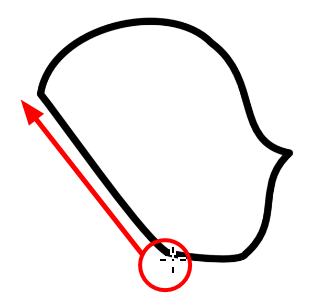- Modules
- Drawing and Colour
- Drawing with the Pencil Tool
Drawing with the Pencil Tool
T-SBFND-008-003
You can draw with the Pencil tool to create central vector lines.
How to draw with the Pencil tool
- In the Thumbnails or Timeline view, select the panel on which you want to draw.
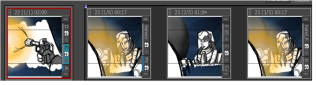
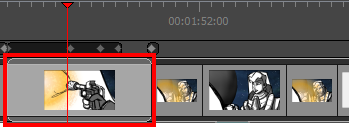
- In the Camera, Stage, or Thumbnails view, select a vector layer to draw on.

- In the Tools toolbar, select the Pencil
 tool or press Alt + 9.
tool or press Alt + 9.
- You can change the current colour by adjusting the sliders in the Colour view, or click a swatch to use that colour. To add colour swatches.
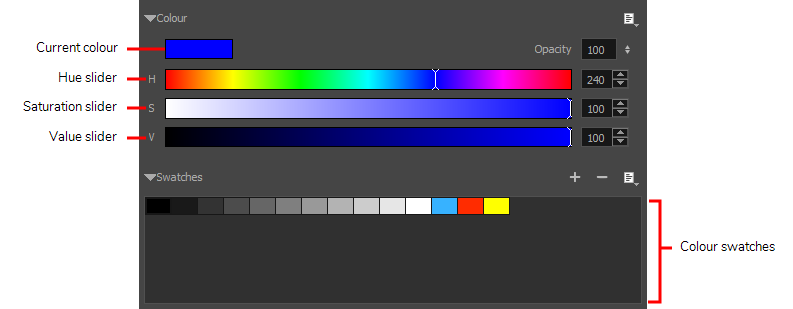
- In the Stage view, start drawing.
- Hold Alt to draw a straight line.
- Hold Ctrl (Windows) or ⌘ (macOS) to force a line to join the end and start and end of the stroke your shape while drawing.
Time Estimated 10 mins
Difficulty Level Beginner
Topics List
- About Drawing Tools
- Drawing with the Brush Tool
- About the Centerline Editor
- Drawing with the Pencil Tool
- Drawing with Bitmap Brushes
- Erasing with Hard and Soft Erasers
- Using the Light Table
- Reshaping with the Contour Editor Tool
- Cutting
- Drawing with the Polyline Tool
- About Colour Swatches
- Changing the Current Colour
- Adding Colour Swatches
- Painting
- Importing Images
- About the Onion Skin
- Setting the Onion Skin
- Flipping through Onion-skinned Drawings
- Activity 1: Using Onion Skin on Layers with the Same Name
- Editing Artwork on Multiple Panels
- Copying Artwork on Multiple Panels
- Activity 2: Drawing Scenes
- Generating Auto-Matte Layers
- Activity 3: Generating an Auto-Matte